There are some prerequisites for you to be able to integrate an Instagram account:
- The Instagram account must be a business account;
- The Instagram account must necessarily be connected to a Facebook page;
- You need to have administrator permission for this connected Facebook page;
If your account meets all the requirements and you are unable to integrate it with Reportei, there is probably a problem with the connection between the Instagram account and the Facebook page. This problem is external to Reportei and therefore we have no control over it.
But our team researched some solution possibilities and you can check it out below:
1) Permission issue
Try integrating again though, after entering your Facebook password, a screen will appear. There, click on “Edit previous settings”, as below:
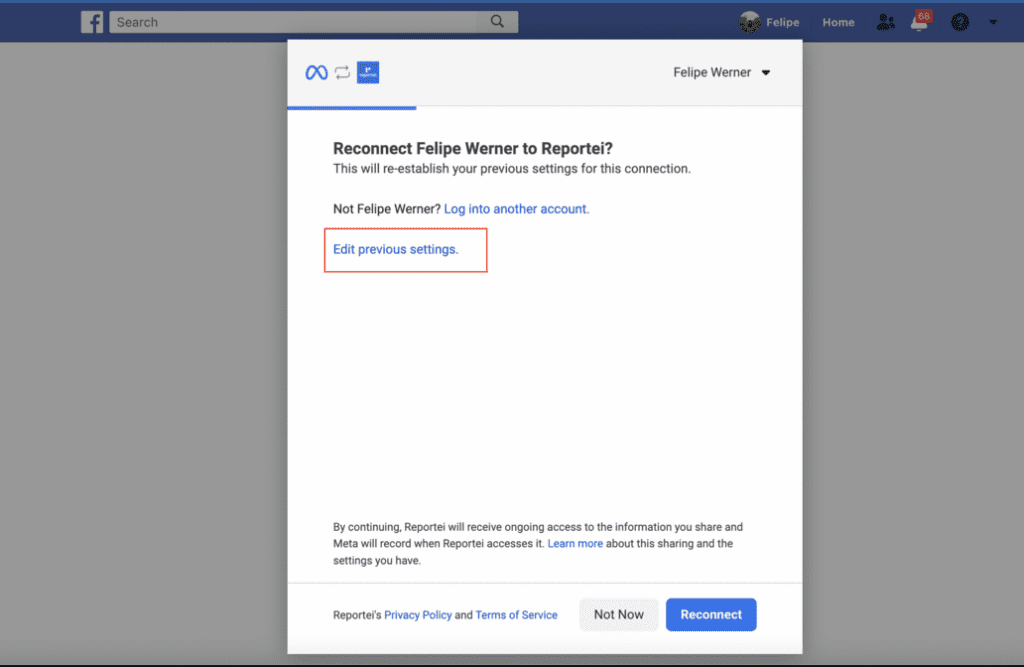
Once done, select “Accept for all current and future Businesses” and click continue:
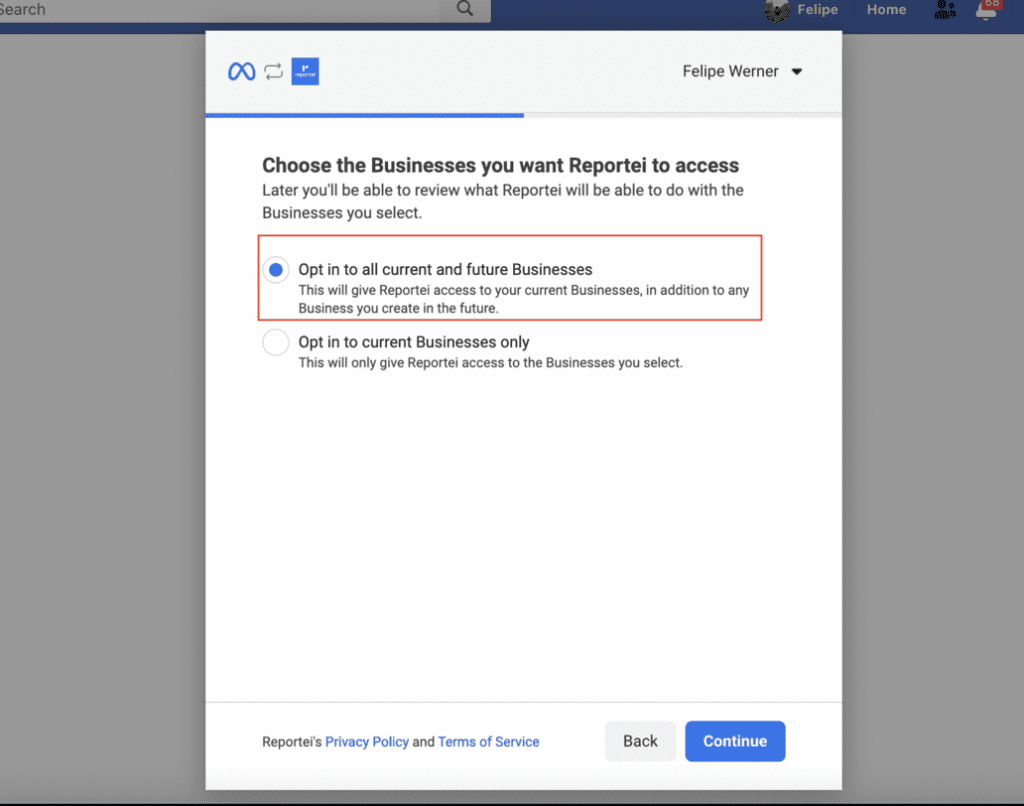
In the next step, do the same process and click Continue:
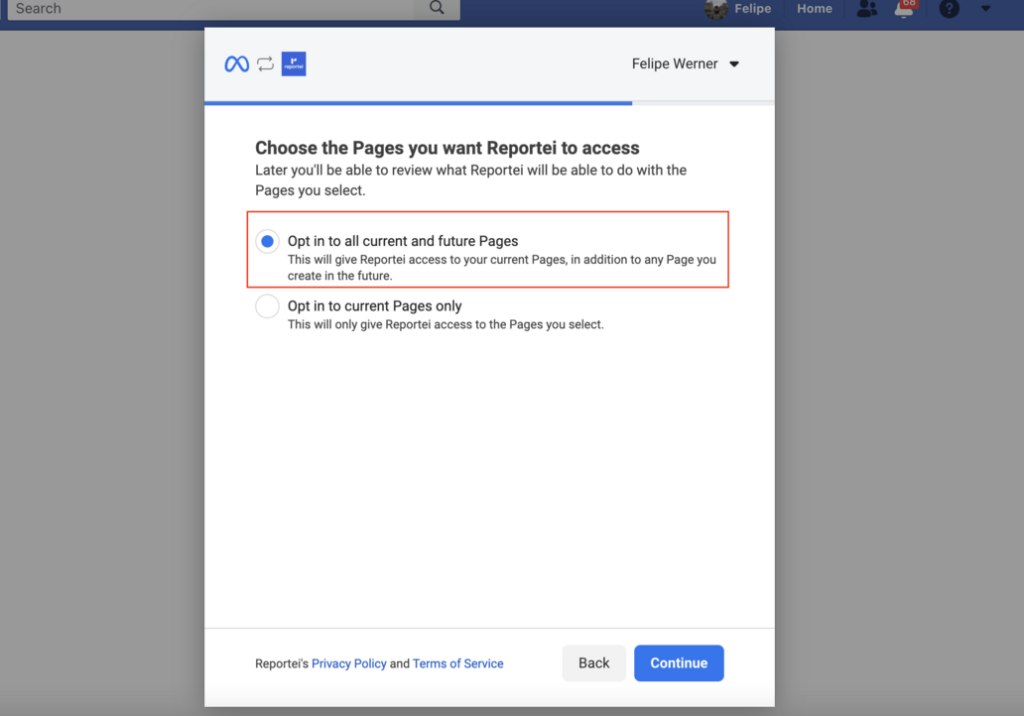
Once done, click “Save”:
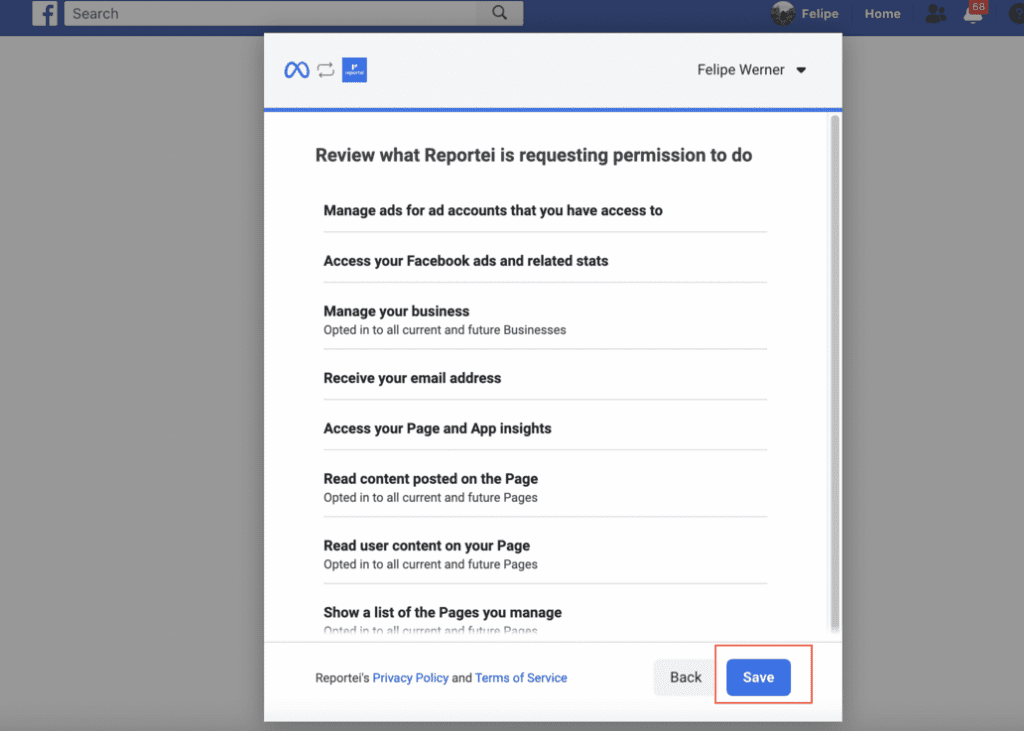
After this process, your accounts should appear correctly. If they still don’t appear, proceed to the next solution.
Make sure that it is not just a failure to grant permission. For this:
- Access on Facebook the “Business Integrations” of the account that manages the page you want to add;
- Try to find Reportei and click in “View and Edit”.
- Check that all permissions are active and that in the permission “Manage your Pages” appears a list of the Pages you manage (*if this option does not appear read the paragraph below this step).
- Click “Show list of pages”, and then click “Select all pages”. It is necessary to leave all selected, even the ones you do not want to add to the Report..
- Also make sure that all Instagram accounts are selected. If not, select all.
- After that, go back to Reportei at https://app.reportei.com and go to your client to do Facebook integration. =) At this point, you must integrate the account that has permission as an administrator of the pages you want to generate a report on, okay? And it is important to allow Reportei to access your information. This is the only way that Facebook sends the data to Reportei.
After the integration process your pages should appear correctly and you can generate reports!
If they still don’t appear, proceed to the next solution.
2) Review your account connection
In this case, there is probably some problem external to Reportei, related to the integration between the Instagram account and the Facebook page in question.
To try to solve the problem, follow any of the processes below:
- Access the Facebook page that is linked to this Instagram;
- Click on “Page Settings”
- In the settings options click on “Instagram”
- Check for a message to “Review Account Connection”. If so, follow the process to successfully integrate Facebook and Instagram.
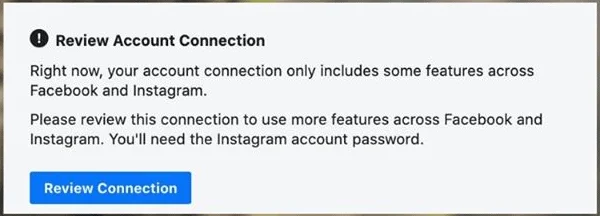 5. After successfully completing the process, go back to Reportei and try the integration again, making sure to leave all permissions active.
5. After successfully completing the process, go back to Reportei and try the integration again, making sure to leave all permissions active.
If this error doesn’t appear, proceed to the next solution.
If when trying to perform the connection analysis an error appears, check a detail.
In Facebook’s “Page Settings” click on the “Administrative Functions” option and check who appears as “Page Owner”. To make this connection, in addition to being a page administrator, you need to have access to this manager who is the page owner. If you don’t have access:
- Request access to the owner so that you can review
- Ask the owner or a user who has access to this manager and the Facebook page to review it;
- If nobody has access to this manager, it will be necessary to contact Facebook and claim the page;
3) Connect the Instagram account to the Facebook:
If you cannot see the list of pages and / or there is no message to review the connection, this Instagram account was probably connected to the page through Facebook, and this is often an error.
Try to disconnect the account through Facebook and do the connection process via Instagram. Follow these steps:
Important: You must be logged into the Facebook App with the account that has some admin role on the page that you want to connected to Instagram Business.
- Log into Facebook from the desktop and navigate to the page you would like to be connected to your Instagram business profile. Go to Page Settings> Instagram. At the bottom of the page, click “Disconnect” Instagram account.
- That done, enter the Instagram App, go to Settings. Click Account> “Linked accounts” / (* If you don’t see the “Linked accounts” option, see guidance in the next solution)
- At this point, select Facebook and link to the page you want.
- Finally, go back to Reportei and try to integrate your Instagram account again, making sure to follow the steps in this guide carefully, the integration will probably work!
Reconverting your Instagram account to a Business Profile
* If the option “Linked Accounts” does not appear and instead the option “Share in other apps” appears, it is an indication that the conversion of the account to commercial was not completed correctly.
Usually this happens when the connection stage with Facebook at the time of conversion of the account is “skipped” or the application is closed and the connection is not made. When this happens, the account, despite appearing as a commercial, does not have a commercial “ID”, that is, internally the account still has the personal account “ID” (and the API needs the ID to understand that it is a business account).
In this case, the solution will be to revert the account to personal and then convert it to commercial again, connecting to the Facebook page at the time of conversion.
Attention: Reverting the account to personal may result in the loss of the Business account data history. The data that appears in “Information” in the Instagram app.
Para desvincular no Facebook esses são os passos:
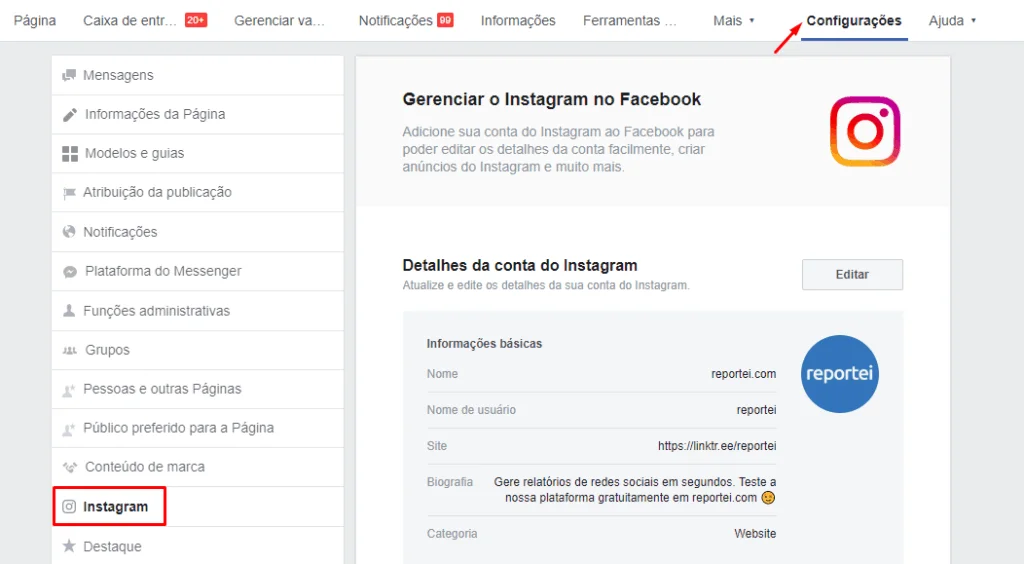
No final desta página, clique em “Desconectar” conta do Instagram.
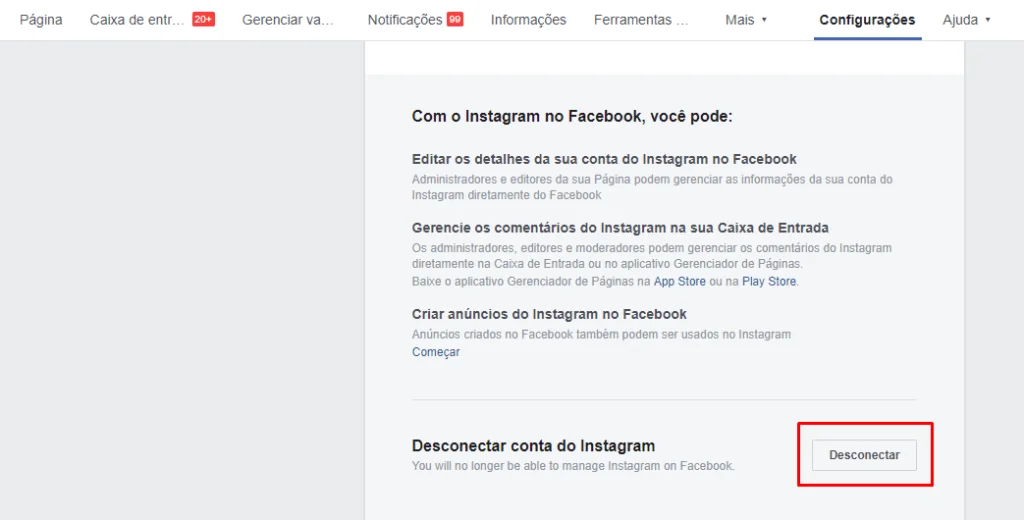
And to revert your account access Instagram, go to Settings> Account> scroll to the end and click to “Revert to personal account” (See step by step below). To convert back to a commercial account, follow the steps bellow:
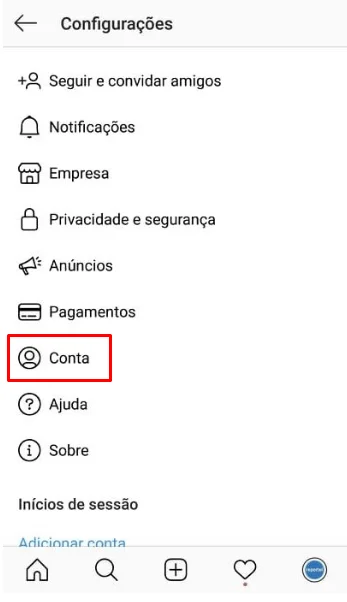
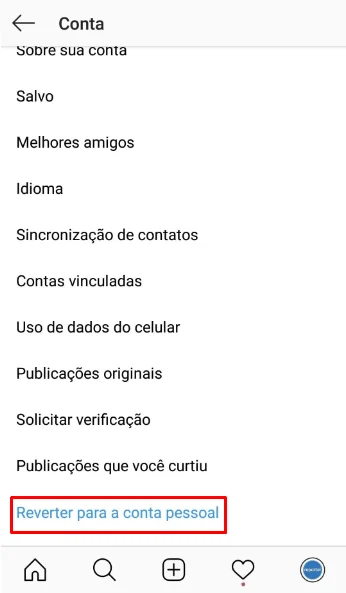
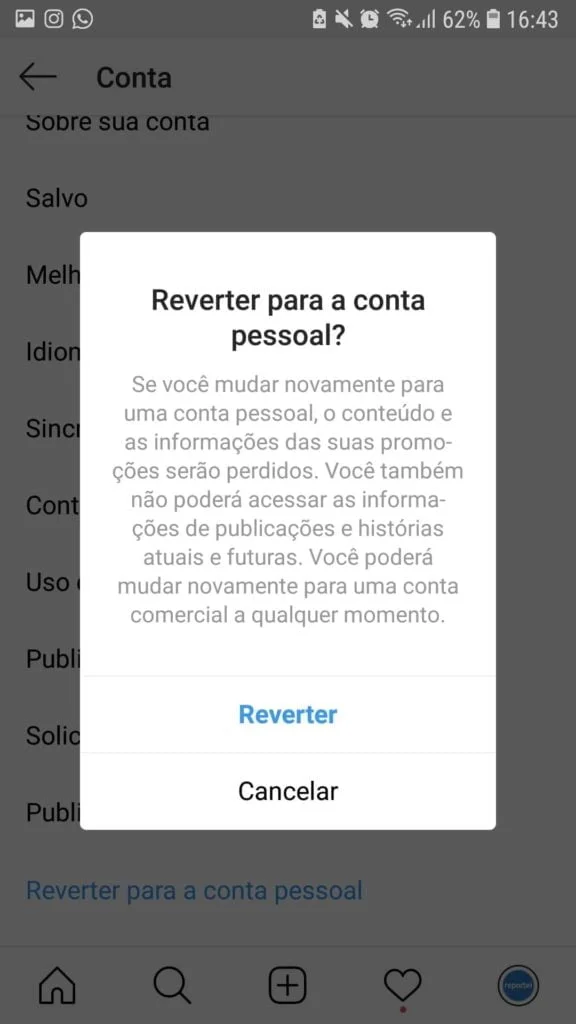
If in any of these steps another error appears alerting you that this Facebook page belongs to another company, or that you need to be an administrator of the page:


Access Facebook again and go to the Administrative Functions of this page and check who is the Owner of the page. Is it the Business Manager you have access to that appeared?
If it’s a Manager that you or anyone else on your team has access to, you’ll need to request permission from the owner or claim the page. Only with access to the Business Manager that is connected, it will be possible to make this connection between Facebook and Instagram correctly.
Consequently, it is only in this way that the account will appear to be integrated with Reportei. Unfortunately Facebook and Instagram are constantly giving these connection problems, which are beyond our control. But we depend on this correct connection so that integration is possible.
Other solution possibilities
5) Connect your Instagram account to a Facebook page again or with another page:
Important: You must be logged into the administrator account of the page that is linked to Instagram on the Facebook App on your mobile.
- Access the Instagram app, go to the profile of the page, and click on “Edit profile”;
- There you will find the “Page” option that will probably be connected to the right Facebook page;
- Remove the right page, and then connect it again. [By doing this, Facebook will recognize you as having permissions to authorize your Instagram account] – Once this is done, proceed to step 5;
- If connecting again with the same page did not work, remove the right page and connect another page that is NOT the right one. It can be any of the pages you manage. But this page cannot be connected to any other Instagram account (Instagram will let you know if it does). [By doing this, Facebook will also be able to recognize permissions to authorize your Instagram account];
- That done, go to the Reportei integration page, and integrate the Instagram Business account (If you did step 4, connect with that other page yourself).
6) Add the Instagram Business account to a Business Manager:
The Instagram account must be in the same Business Manager that the page is linked to.
To add an Instagram account to your Business Manager:
- Go to Business Settings.
- Click Accounts.
- Click Instagram Accounts.
- Click the + Add button.
- Enter your Instagram username and password and click Next.
- Select the ad accounts and Pages you want to assign and click Next.
Finally, go back to Reporting and try adding your Instagram Business account again. Make sure that you followed the steps in this guide carefully.
7) If you were unable to integrate your Instagram Business account in any way, please contact Facebook support
We have put together this series of possible solutions to this problem, but unfortunately it happens without any prediction and it is a connection error between Facebook and Instagram. As a result, we have no control and are unable to monitor.
If you are unable to resolve the situation in any of the above ways, we suggest that you contact Facebook support.
If you have any questions please contact our support team =)