In this Block, it will be possible to add widgets for manual metrics and analyses, as well as metrics from different channels/integrations side by side!
There are many options you will have with the Custom Block, for example:
- You could have a block with information from manual data (offline or even from networks we do not yet integrate with). Example: Create a block with Sales data that you consulted directly in the client’s system.
- Have a Block used as a Summary of the main indicators and add there the most relevant metrics of that project from each network/integration.
- Have a Block with the sum of some metrics from different networks, like having a Total amount invested in all advertising accounts. =)
How does the block work?
To add it, just click on the “Add new source” option on the control bar on the left side, or click on the “Add source” option that appears between integrations. Then, simply select “Custom Block”:
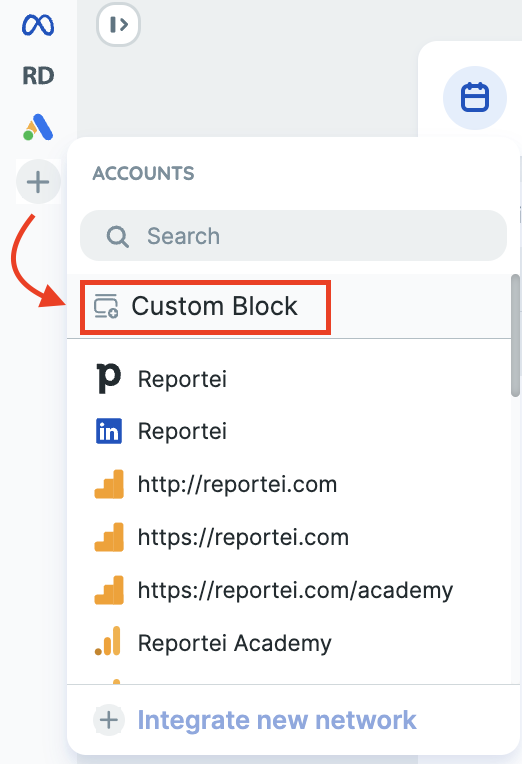
Once you do, the control bar will open with the block’s configuration options. It will be possible to define:
- Title
- Subtitle
- Border color
- Icon
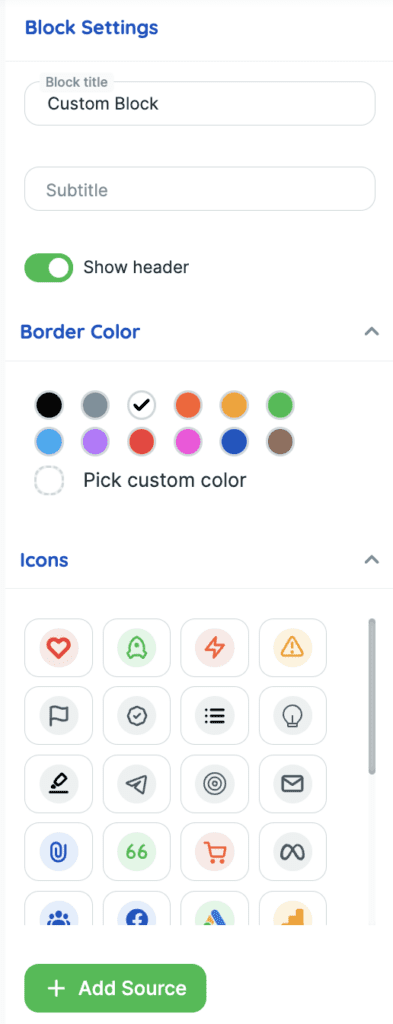
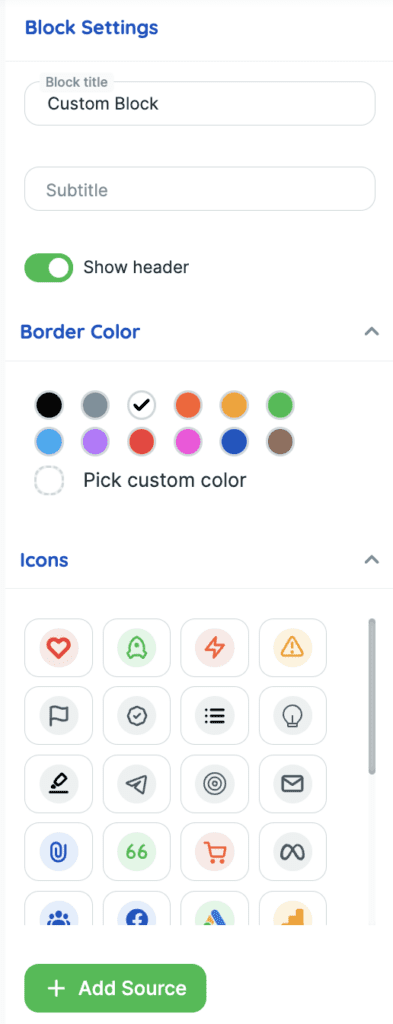
And by clicking on “Add”, the block will appear in the control bar and in the report/dashboard.
By default, it will always be added to the end of the report, but you can reorder it later. =)
It has the same structure as a block from an existing network, but, by default, it will be added without any information, just “empty”, and by clicking on “Add metric” or on the block’s icon on the left sidebar, it will open with the available widget possibilities:
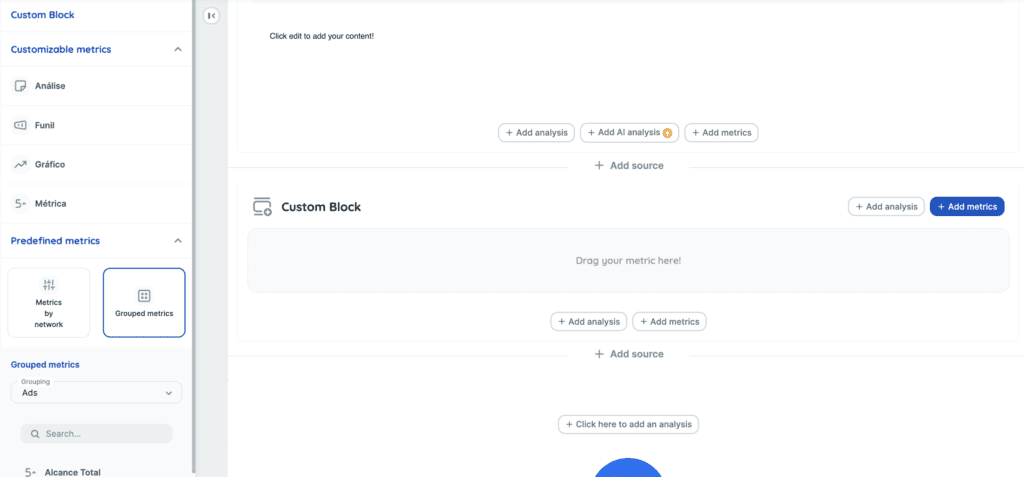
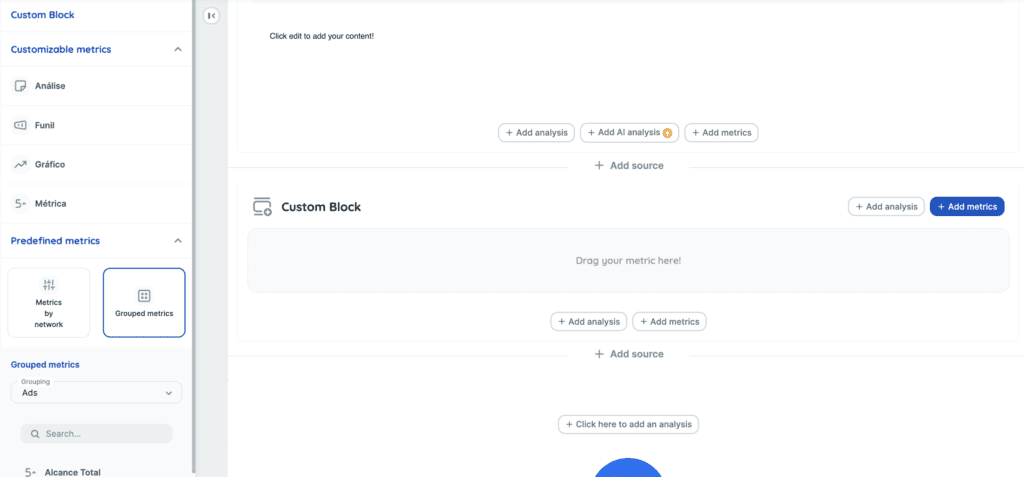
What do you need to know?
- The block is available in both reports and dashboards;
- It behaves like a “network block”, it can be removed and reordered;
- Multiple blocks can be added in the same report/dashboard;
- It is saved in the templates, just like any other network;
- You can add metrics from different networks side by side;
- It’s possible to create charts and funnels with information from different networks;
- And you can create calculations using the Calculated metric.
If you have any questions, contact our team via chat!

