A new feature in reports and Dashboards allows for a customizable block, where you can add widgets for manual metrics, calculated metrics, metrics from different networks present in the report, as well as analyses.
This means you can have a block with:
- Manual data information (offline or even from networks we are not yet integrated with). Example: Create a block with Sales data you consulted directly from the client’s system.
- Information from different networks side by side. You can create a Summary with the main indicators you analyze at the beginning of the report, for example. Did you know it’s possible to add a Funnel with information from different networks at each stage?
- Calculated data information. You can use the calculated metric in this Custom Block feature, thus having total data on the performance of the accounts you manage. Example: see the total invested in ads, see the total Impressions from the networks you follow… And of course, you can create more complex mathematical operations, okay? =)
How does the block work?
To add it, simply click on the “Add new network” option in the control bar on the left side, or click on “Add network” that appears between integrations. Then, just select “Custom Block”:
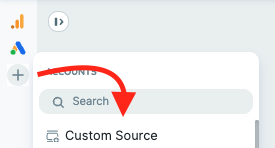
Once you do that, the control bar will open with the block’s configuration options. You can define:
- Title
- Border color
- Icon And by clicking on “Add”, the block will appear in the control bar and in the report/dashboard.
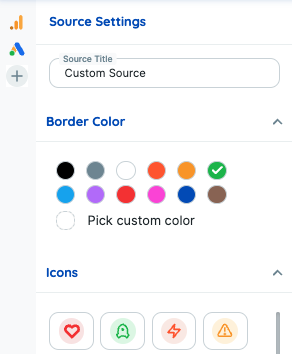
It has exactly the same structure as a block from an existing network, but by default, it will be added without any information, just “empty”. When you click on “Add metric” or on the block icon in the left sidebar, it will open with the available widget possibilities:
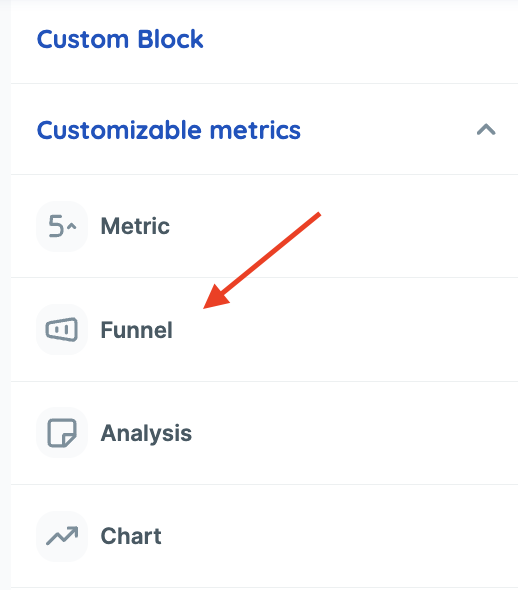
What do you need to know?
- The block is available in both reports and dashboards;
- It behaves like a “network block”, and can be removed and reordered;
- You can add multiple blocks in a single report/dashboard;
- It’s possible to use calculated metrics and create operations using data from different networks;
- You can set up a funnel with data from different networks at each stage;
- The block is saved in templates, just like any other network.
If you have any questions, please contact our support team. =)

