If you haven’t seen the new Custom Block feature yet, take a look here. Now, we’ve added a convenience for you: Grouped Metrics.
But what are grouped metrics?
They are predefined metrics that automatically group common data from different networks/accounts. They are essentially metrics that bring a “total value” for a piece of data.
Example: Total amount invested in ads (if your report includes Meta Ads and Google Ads, it will show the total invested across both networks)
We already have calculated metrics that allow users to perform this sum. But the purpose is to facilitate the addition of these total data.
Which metrics are available?
Initially, we have 2 groups of metrics available, but we plan to add more according to demand:
- Ad metrics grouping
- Google My Business metrics grouping
Ad Metrics
They will return the sum of values from all Ads accounts added to the report. We have some metrics available, for example:
- Total reach
- Clicks
- Impressions
- Number of ads
- Number of campaigns
- Invested amount
All Ad integrations are considered in the calculation: Meta Ads, Google Ads, LinkedIn Ads, Pinterest Ads, Tiktok Ads, Twitter Ads
🚨 Not all metrics are available in all integrations. So some grouped metrics will not bring data from all integrations. Example: Total reach does not consider data from Google Ads, as Google does not have a reach metric.
Google My Business Metrics
They will return the sum of values from all GMB accounts added to the report, relative to each of the metrics below:
- Total actions
- Total appointments
- Total website clicks
- Total calls
- Total route requests
- Total views
- Total search views
- Total maps views
What do I need to know?
- Grouped metrics only work in a custom block.
- When added, they automatically sum the value relative to the accounts that are added in the report, and return the total value. Example: “Invested amount in ads” – sums all the invested amount metrics from the Ad networks added to the report;
- To add, just select the desired grouping, choose the metric, hold and drag it to the custom block:
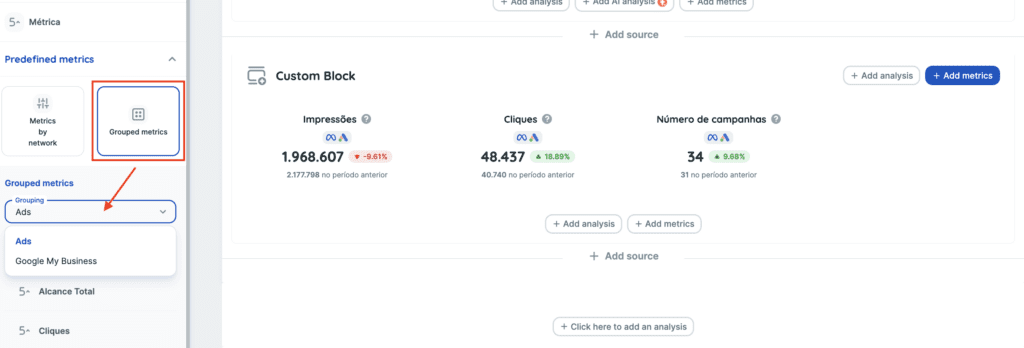
The widget will return with the logo of the networks being considered in the calculation. And there’s a tooltip indicating the name of the account; The metrics are editable. It’s possible to remove any of the accounts from the calculation, but it’s not possible to change the formula. To do this, just click on the metric editing option, and then on the icon that “removes” the desired account:
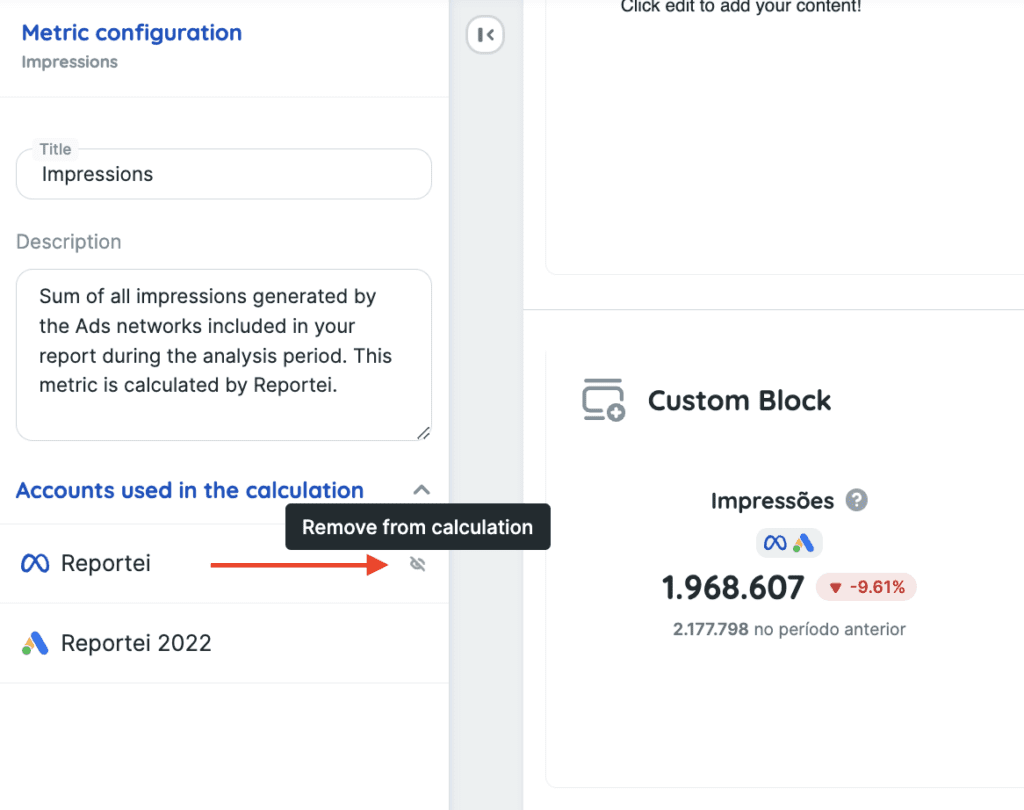
- If an Ads or GMB network is added/removed, the widget will reload and bring the new value, according to the change;
- Like any other widget, the grouped metrics will also work in templates, regardless of whether the accounts in the new report are the same. If a report is generated where there is no account from an Ads or GMB network, the widget will return with a Warning informing this. When adding an account, the widget will automatically reload and the data will appear.
Did you like it? ⚡️
If you have any questions, contact our team in support.