Now you can analyze UTM data in reports from 3 Reportei integrations:
- GA4
- Google Ads
- Meta Ads
What is a UTM?
You probably already know, but let’s recap: UTM (Urchin Tracking Module) is a way to identify the source of traffic to your site. They are tags that you add to links in your marketing campaigns to track where visitors are coming from.
A UTM consists of 5 parameters:
- UTM Source (utm_source): Identifies the source of the traffic, such as Google, Facebook, newsletter, etc.
- UTM Medium (utm_medium): Indicates the medium through which the user arrived at your site, such as CPC (cost per click), social, email, etc.
- UTM Campaign (utm_campaign): Specifies the campaign being run, such as a holiday promotion, a seasonal offer, etc.
- UTM Term (utm_term): Used in paid search ads to identify the keywords that triggered the ad.
- UTM Content (utm_content): Used to differentiate ads or links that lead to the same URL. For example, different call-to-action buttons in the same ad.
When you add UTM to a URL, it will look something like this:
When someone clicks on this link, analytics tools (such as Google Analytics) can identify where the visitor came from, which campaign brought them, and other details. This helps you understand which campaigns are performing better and where to focus your marketing efforts.
How does it work in the Reportei report?
Since the parameters are added to ad links, UTM data only works in ad tables/graphs!
But below you’ll understand how it works for each of the available networks.
GA4
In the case of GA4, we have created new tables to bring these details. We have 5 new tables available, one for each type of parameter:
- UTM Source
- UTM Medium
- UTM Campaign
- UTM Term
- UTM Content
Example:
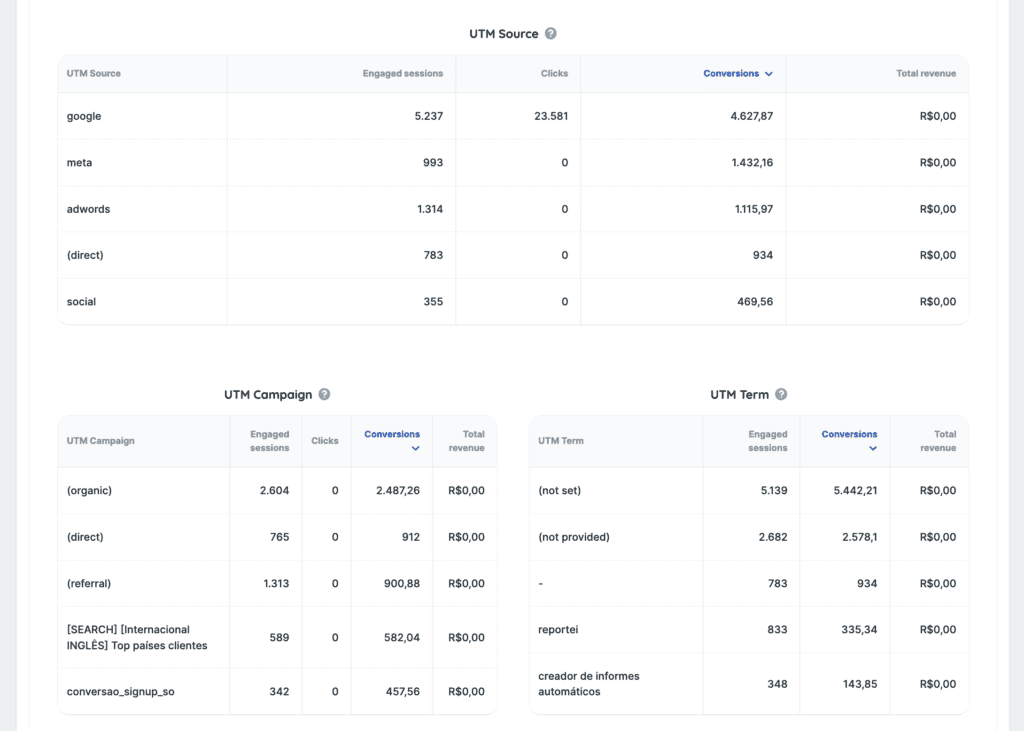
To add the tables, just click on “Add Metric” and then search for UTM. Then just click and drag the desired one into the report.
In addition to the new tables, the parameters have been added as a dimension option for the graphs. This way, you can create new graphs using one of these dimensions:
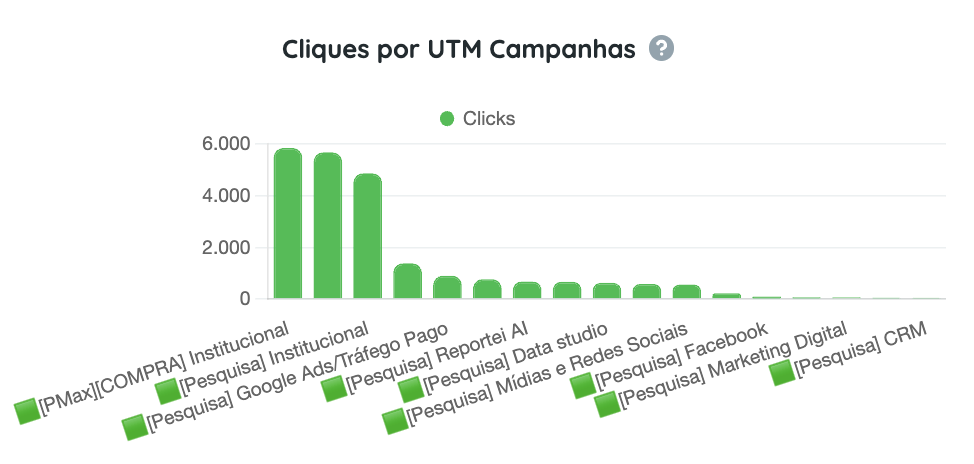
Meta Ads and Google Ads
For Meta Ads and Google Ads, the parameters have been added as options for new columns in the tables. Although available for addition in any table, these columns only work in ad tables.
- When the column is added to an ad table but no UTM is added, the result will return “-”.
- When the column is added to a non-ad table, it will return a warning indicating that this combination is invalid.
If you have any questions, contact our Support team via chat! =)