The Reportei Flux is Reportei’s solution for scheduling, approval, and content management on social networks, designed for agencies, social media teams, and freelancers who need to organize posts, centralize feedback, and speed up mass approvals. In this article, you’ll find a practical step-by-step guide to start using Reportei Flux and make the most of its features.
Getting Started
Go to the Reportei Flux page and sign up or log in with the same email and password as your Reportei account.
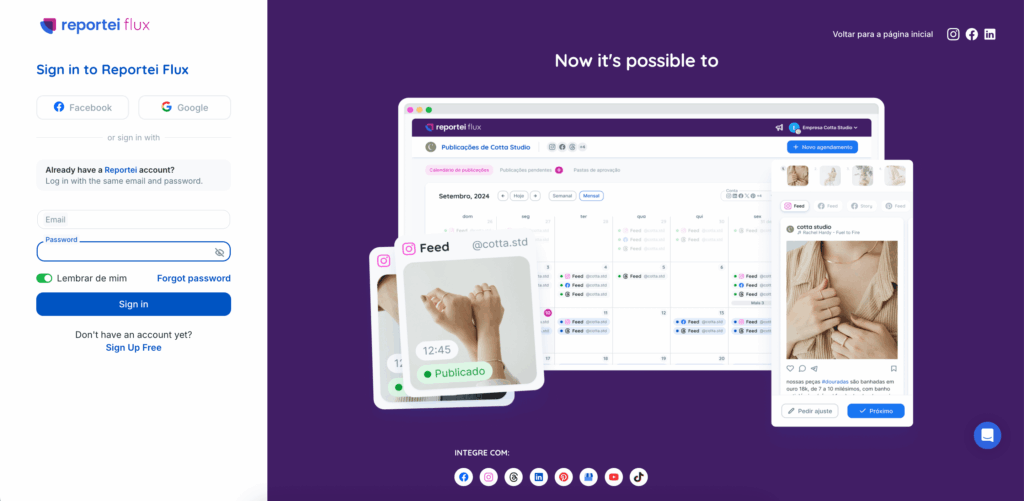
Once you get access, log in with your Reportei account — the same account used for reports. Flux is part of the Reportei ecosystem and integrates with your main account.
Quick tip — if you already use Reportei for reports, keeping the same project-clients structure makes it easier to organize content in Flux.
1) Creating a project in Flux
- Before being directed to the system itself, you will go through an onboarding process where we will show you how everything works.
- After completing the onboarding process, you will be able to create your first project. In the Flux dashboard, click on New project and fill in the client name, channels, and basic project information such as name, language, and decimal settings.
- Define who will have access and permissions within the team — editors, reviewers, and those who only view. If you use Reportei, you can invite team members from the same account.
2) How to integrate accounts
- If you are already a Reportei client, you can import your projects directly using this link.;
- For those creating an account from scratch, after setting up the project data, you will be directed to the integrations page.
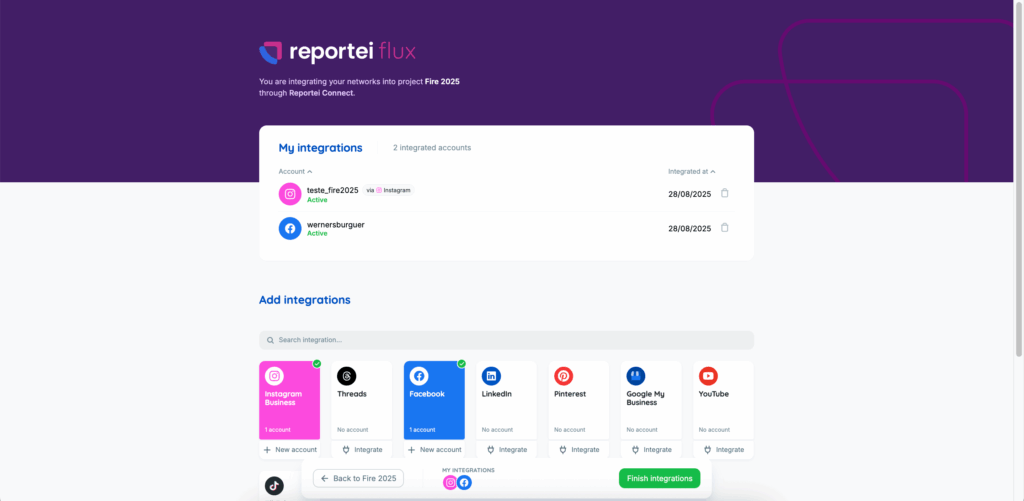
For most integrations, full access to client accounts/pages is required, and it is always important to set up all requested permissions.
3) Creating posts
- Within the project, click on New post. You will have an editor for
- Text/caption with support for hashtags and mentions,
- Upload of images or videos, ,
- Choose networks and formats — feed, stories, reels, etc.
- Useful options include saving as a draft, duplicate post, create batch publications, and organize by folders.
Tip: Always preview the post for each network as the appearance changes according to the format; this reduces rework during approval.
4) Approval flow
- Once the content is finished, you can send for approval. Reportei Flux creates a review flow where the post remains with a ‘Pending’ status until it is approved or returned with an adjustment request. All comments and requests are centralized in one place.
- It is possible to approve posts in batch, speeding up deliveries when there are many simultaneous publications. This saves time for large client deliveries.
5) Scheduling
- After approval, choose date and time for publication. Flux allows for individual and batch scheduling, as well as viewing in calendar weekly/monthly views.
- Flux records the status of the post — Pending, Approved, Scheduled, Published — maintaining a history in the project for record-keeping.
6) How the approval link works?
When you send publications for approval, Reportei Flux generates an approval link to be shared with the client or manager. From the approver’s perspective, the person receiving the link…
- Receiving the link, the client opens the link in the browser — having a Reportei account is not necessary, only a name and email for registration.
- Clear post visualization, they will see a preview of the post — image/video, caption formatted for the selected network.
- Action options, the client will see buttons to Approve or Request change with comments from the link’s publications. Feedback is sent and recorded in Flux.
- Centralized communication — if the client requests a change, the creator receives a notification and makes the changes directly in Reportei Flux. The entire history of comments and versions is available for consultation.
Tip for approvers — check in each preview the format of the network (e.g., image crop for feed vs. stories), read the full caption, links, and CTAs.
Frequently Asked Questions
- Can I schedule for multiple networks at the same time? Yes, Reportei Flux allows you to choose multiple networks and formats in a single batch.
- How do I view the editorial calendar? The Reportei Flux calendar offers weekly and monthly views; you can filter by network or format.
- Does the client need a Reportei account to approve? Not necessarily, the approval link allows approval with just an email and name.
If you have any questions, contact our Support team.