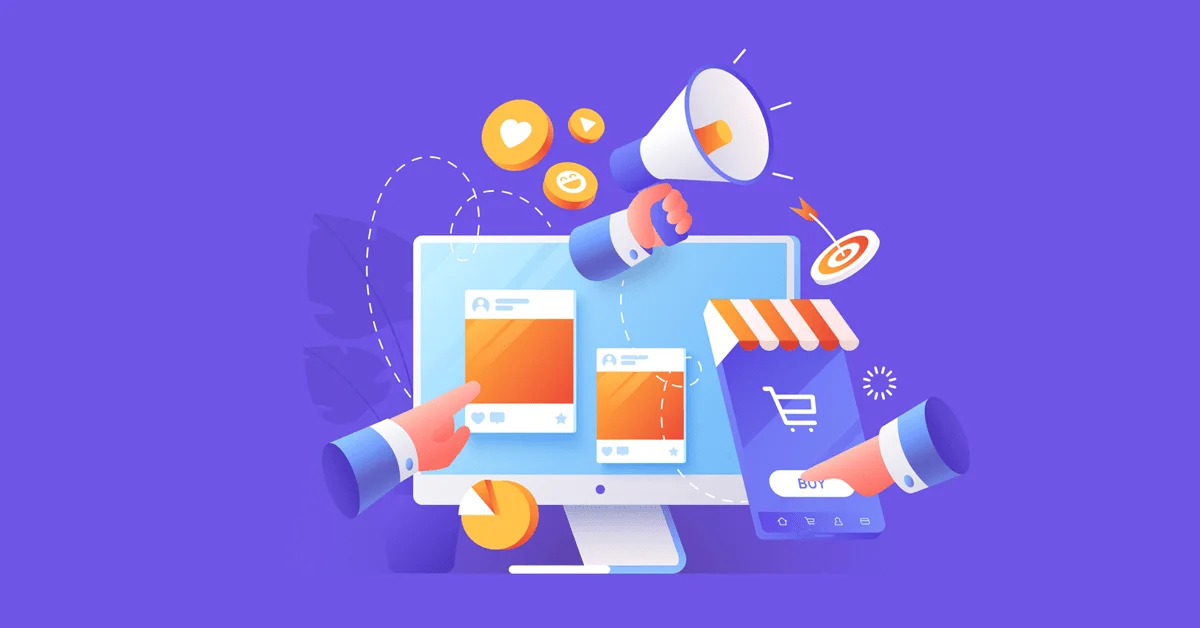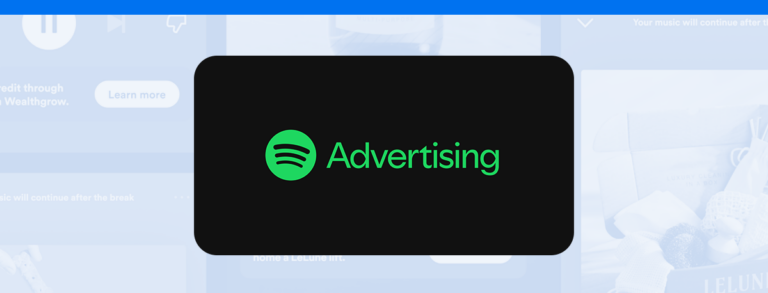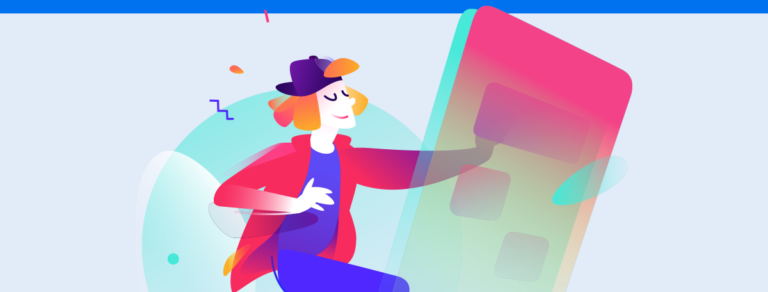Here’s how to extract information from and analyze reports on Facebook Ads Manager
Since announcing the end of its Analytics tool, the most accessed social network worldwide has defined Facebook Ads Manager as the most practical and efficient way of monitoring campaign results.
Not only use this platform to follow your ads’ key performance metrics but also to create and schedule detailed, customized reports for your business or client.
Below, we’ll walk you through what you need to know about Facebook Ad Manager’s reporting tool. We’ll cover everything from creating reports to sharing them, as well as an extra tip that will help you capture data much faster. Keep reading!
How to create reports on Facebook Ads Manager
Creating reports on Facebook Ads Manager is much easier than you think! You can generate reports, customize them with crucial information, export them, share them with decision-makers and schedule emails with recurrent reports.
You can create reports with Facebook Ads Manager by following these simple steps:
- Log into your account on Facebook Ads Manager.
- Next, you can access Reports in one of two ways. Either by selecting Measure and Report from the main menu or from inside campaigns, groups of ads, or ads. Select the Ads Reporting menu.
- Click Create and set your preferences for a report that measures data that is key for your analysis.
You can customize all your reports on Ads Manager to assess them more thoroughly. Not only can you set the preferences of a report, but the performance metrics and filters that will be used as well.
Editing Ads Reports
Measuring your campaigns’ performance by considering specific information is much more effective and makes communication with clients more convenient.
Facebook Ads Manager provides several options for editing reports, starting with preferences to help determine how data is organized. The customization stage includes:
- Choosing the level by campaign, group, or ad;
- Selecting the period (time) of the day, week, fortnight, or month;
- Demographic or geographic data;
- Broadcasting details like placement, device, and platform;
- Conversions resulting from ads, like reactions.
As for metrics, you can select:
- Performance, such as reach, impressions, and broadcasting;
- Engagement, such as involvement with the page, reactions, mentions, and views on videos;
- Conversions, such as site views or adding products to the cart;
- Configurations, such as the objectives or budget of your campaign.
Where filters are concerned, you can use the Ads Manager’s filtering features, like broadcasting, results, reach, and others.
You can save the report models you’ve created and access them whenever you need them as templates for future reports. All you have to do to use one is make a copy.
How to export and share your reports
After customizing your report with key information concerning your campaigns or ads, you can export it as a link, .xlsx, or .csv file. Simply select the desired report and click on Export. Then, choose the best format for your analysis.
You can then share your report with your team or decision-maker by generating a link with the Share button.
Those who are not part of your company will not be able to edit any information. You can also establish an expiration date for the link if you prefer.
In addition, you can opt for generating recurrent reports, which will automatically be sent via e-mail. Simply select the report, activate scheduled emails, add subscribers and save your configuration options. Piece of cake, right?
How to create Facebook Ads reports in a few seconds
As we mentioned above, you can use Facebook Ads Manager to create detailed, customized reports. However, as these features are part of the paid version, you won’t have access to other resources at first.
According to the platform, you can use Facebook Business and Events Manager to monitor other results. Seems like a lot of work, right? But don’t worry! There are outside tools for generating detailed reports for Facebook and other social media, like Reportei.
Best of all, you can capture conversion metrics in only three seconds and evaluate campaigns individually, customizing them with data that is key to your project.
That way, your team, client, or decision-maker can go over results from all the channels they invest in from one document with a layout that organizes information in a clear, objective way. You can also add analyses in text, image, and video format to complement the displayed metrics.
Another highlight is that you can opt for automating the generation of reports. You can also send recurrent emails and create dashboards so your client or decision-maker can go through the results of any channel as desired.
In other words, using Reportei makes assessing the return of your Facebook Ads Manager and other social media campaigns more practical. By using it, you can focus on what really matters: your strategy.