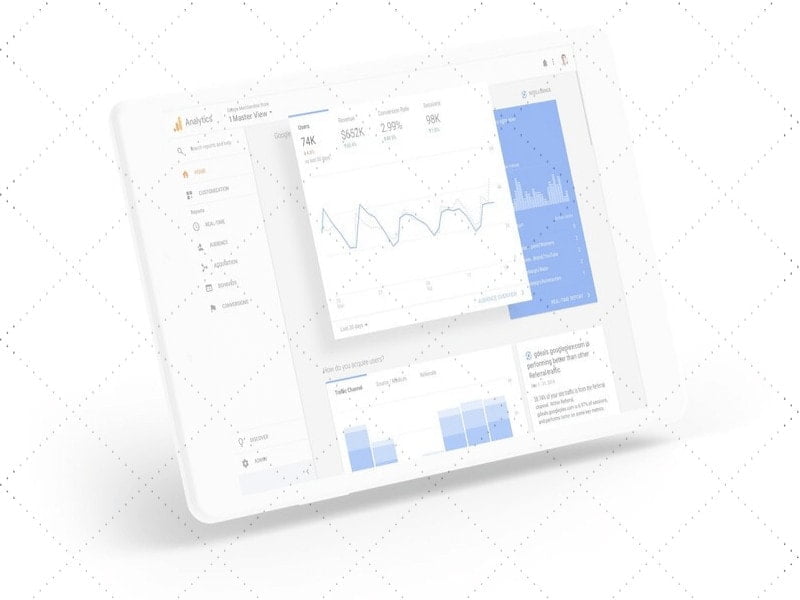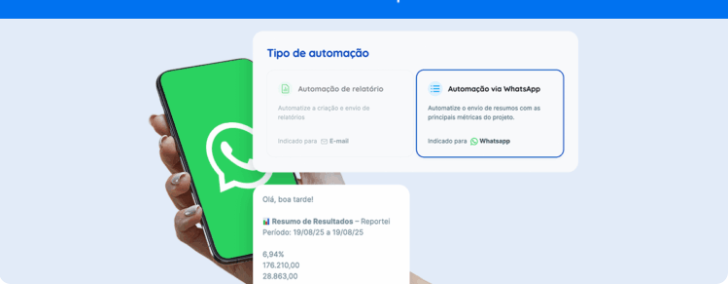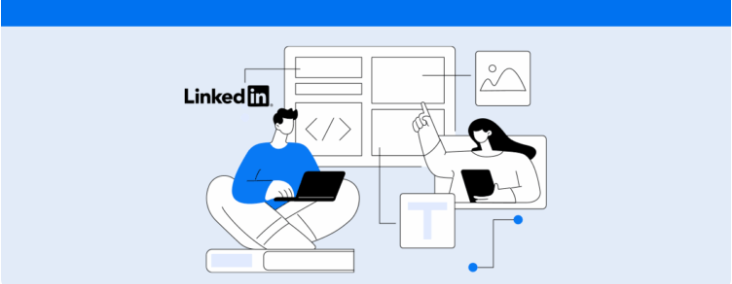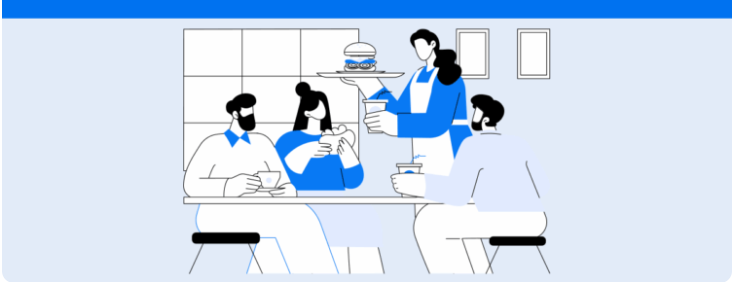How to solve Google Analytics Referral Spam
Recently, while trying to help a Reportei customer with issues with their report data, we came across an issue previously unknown to our team: Google Analytics Referral Spam. Our customer’s question was related to a suspicious traffic source that appeared in their report, pointing out that something could be wrong with their analysis.
Then, after some searching for an answer, we found that GA also suffers from spam, and that’s far more common than you might think.That’s why we’ve decided to share in this article the key information you need to know about Google Analytics Referral Spam and ways to remove it from your reports.
What is Google Analytics Referral Spam?
But what exactly is this Google Analytics Referral Spam and why does it mess up the reports of so many Digital Marketers? Well, first we need to explain that Referral Spam, as it is also known, is nothing more than fake hits that come from very suspicious and unusual websites.
These visits never really existed, but they appear in your GA report as if they were real. That is, they alter your data and may impair your analysis. You will not always be able to clearly recognize when the number of visits is spam, because sometimes the site domain will look normal.
However, in most cases, they are easy to identify not only by domain, but also by the 100% bounce rate and time on the website, which is zero. By this information alone we can realize that this is something misleading and negative for reports, right?
Therefore, it’s important to pay attention to this problem and understand how much it can damage your strategy. After all, traffic-related data from Referrals is extremely important and improper alteration can make it difficult to effectively analyze your results.
But you can rest easy, because there are very practical ways to solve this problem and rid your website of the trouble.
How to rid my website of Google Analytics Referral Spam?
To help our customer who first pointed this out to us, we began research that led us to find some possible solutions to eliminate and block Google Analytics Referral Spam. As such, we’ve put together a step-by-step that will help you identify these false hits and make the necessary changes to bring your GA back to reality. Check it out:
1. Locate spam hits
The first step in removing Google Analytics Referral Spam from your site is to locate and acknowledge these fake visits.
In your Analytics account, access your traffic data by first clicking “Acquisition” and then “All Traffic.” At the end of the options will be the link to view only the information related to your referrals. When the table with all your access sources appears, click “Bounce Rate” to have your views filtered by bounce order.
Those with high rates (usually 100%) will appear first and this will make it easier to identify what is really spam. As we mentioned earlier, other characteristics to be aware of throughout your analysis are the non-existent time and the average number of pages visited, which is always equal to one. From the location of these suspicious hits, you can follow the next steps to remove existing spam.
2. Delete spam that already exists in your reports
Once you’ve identified these visits in your referrals, you have two ways to get rid of this issue in your report: deleting spam that already exists and blocking it through filters. To put the first option into practice, let’s follow the walkthrough of Neil Patel in his Google Analytics Referral Spam article. Let’s go?
Removal is done by creating a custom segment. To do this, go back to the tab “All Traffic” and click on “Channels”. Then you open the “Secondary Dimension” box and select the “Source / Medium” option to display the “Add Segment” alternative at the top of the page.
Then click to add a new segment and select the “Conditions” option on the side tab so you can edit the information and remove spam. In the first drop-down menu, you search for “HostName” located under “Behavior”. In the second menu, you must choose the alternative “Matches to RegEx”.
After that, we have a sequence of three actions that finalize the configuration of this filter. First, you place in the field next to the second menu the following sequence (also available in Patel’s article):
offer|free\-|share\-|mercedes|buy|cheap|googlsucks|benz|sl500|hulfington|buttons|darodar|pistonheads|motor
|money|blackhat|backlink|webrank|seo|phd|crawler|anonymous
Later, click the “or” button to create a new section just like the previous one. Your menus will be filled with the same data and you will add the next sequence in the blank field:
127.0.0.1|justprofit.xyz|nexus.search-helper.ru|rankings-analytics.com|videos-for-your-business|adviceforum.info|video—production|success-seo|sharemyfile.ru|seo-platform|dbutton.net|wordpress-crew.net|rankscanner|doktoronline.no|o00.in
Finally, you click the “or” option again, edit the drop down menus and paste the last sequence:
top1-seo-service.com|fast-wordpress-start.com|rankings-analytics.com|uptimebot.net|^scripted.com|uptimechecker.com
Done! With the filter set up, you can use it to stop any fake and annoying visits that already exist in your report.
3. Create filters to block Google Analytics Referral Spam
The secret to getting away from the Google Analytics Referral Spam ghost takes another step-by-step approach that is indicated as a form of prevention. Google Support itself has specific content that teaches you how to produce filters that block referral spam. Here’s what you need to do according to the instructions in this guide.
To get started, go to the “Admin” tab and choose the account for which you want to create a filter. Then click on “All Filters” located in the “Accounts” column. The next step is to create a new filter and name it so that you can easily find it later.
This spam-specific filter needs to be configured, so you must click the customize button and select the “Exclude” option from the drop down menu below. In the “Filter Field”, you select the “Campaign Source” alternative and add, in the “Filter Pattern” box, the spam domain you want to block from your reports.
If it is more than one, just follow Google’s own example, separating the domains with a vertical bar (“|”):
example\.com|secondexample\.com|.*spammysubdomain\.com
Finally, select the “Apply filter to views” option, click “All Website Data” and save your settings to block sites that were making it difficult for you to work. Remember that this process requires a constant update as other spam domains, other than those that were blocked, may appear. So keep an eye on your Referrals tab data!
They are the ones who will point out fake new visits, help you delete information that is harmful to your report, and block future appearances of these sites in your analysis. If you enjoyed our Google Analytics Referral Spam article, then subscribe to our newsletter and get other tips that will help further enhance your social media reports!