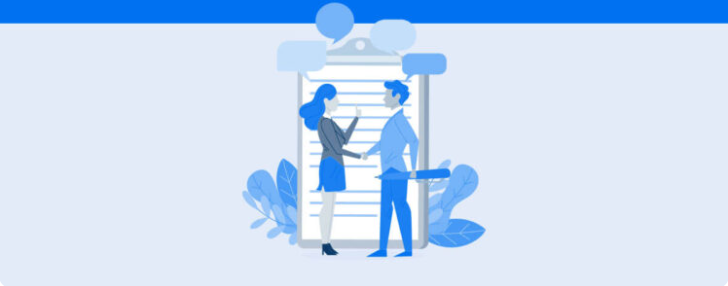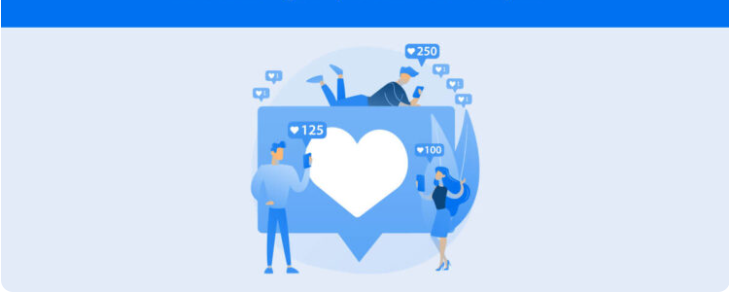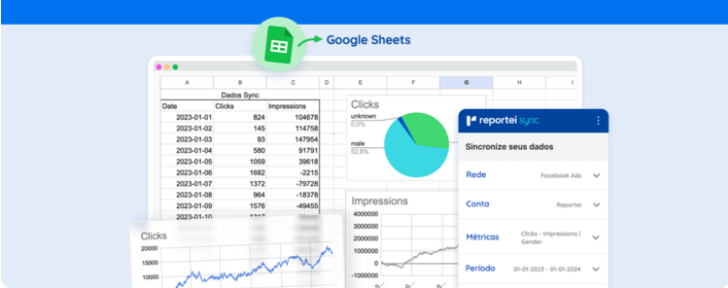I can’t link my Instagram and Facebook accounts. What now?
Our support team often hears from clients who are having trouble connecting an account to Reportei. Many of these reports are about issues regarding Instagram and Facebook integration.
There are several factors related to these two social media platforms that may be causing errors. Because of this, we can’t always predict, monitor, or have complete control over an issue.
In any case, you must link the accounts to generate reports with Reportei. So, we’re here to offer any support our clients might need to recover that connection as efficiently as possible.
With this in mind, we’ve done lots of research, looking for references among international tools with which people have reported the same issues. We’ve reached several conclusions about the most frequent causes and identified four possible steps to help you out if you’re experiencing any of these problems as well. Ready?
What might be causing the issue?
Before we get to the solution, it’s important to understand possible scenarios that could be causing errors in the connection of your Instagram and Facebook accounts. Among the most common, you may come across:
• integration errors between your accounts, which cause the “Review Account Connection” banner to pop up in your Facebook’s business page settings;
• the Instagram profile and Facebook page were not linked correctly. In other words, the person who linked the accounts did not have access to the Facebook page. It’s important to remember that you must be the page admin to connect accounts;
• the person who switched the account to a Business profile and linked it to Facebook is no longer the page admin;
• you attempted to link Instagram and Facebook through the Facebook page settings, which doesn’t always work as expected.
First, you should determine if any of the items above are causing the problem. Then, try these solutions.
1.Review your Facebook account’s connection
If you are running into the first error listed above, you’ll find the “Review Account Connection” message in your page settings. To view it, all you have to do is:
• access the Facebook business page linked to your Instagram profile. Click “Settings” then “Instagram”;
• You will immediately receive the option to review your account’s connection. Click the button to start;
• follow the step by step for recovering a link between accounts;
• after the process is complete, return to Reportei and try connecting your account again, making sure all connections are active.
If you’re still having trouble after checking your connection, we suggest trying some of the following alternatives. Or, get in touch with Facebook’s support center as the issue might require specific attention.
2. Try reconnecting your Instagram account and Facebook page
Our clients have also tried disconnecting and reconnecting the Instagram account and Facebook page.
The only way to do this is to be the administrator of the Facebook account, got it? So, before attempting this step, make sure you’re logged into your page on the Facebook app as well. Then, follow the next steps:
• open the Instagram app and tap the “Settings” tab;
• then, select “account” and “linked accounts” to view the Instagram/ Facebook link;
• try disconnecting and then reconnecting the page. Facebook will understand it has permission to authorize your Instagram account;
• once you’ve done this, go back to Reportei and try connecting your Business Instagram again.
3.Switch your account back to a personal profile
If you are still having problems with account connections, here is something else that might work. Switch your account to personal, then switch it back to a business account.
This solution is not the best, as you may lose account information during the process, but it is generally efficient.
Before starting, we suggest using Instagram Insights to save your essential data so you can access it later. Next, follow the step by step below:
• check if you remain logged into your Instagram on a web page. If you are, log out;
• access your Facebook page settings, and open the “Instagram” tab;
• scroll down and click “Disconnect Instagram Account” and confirm to disconnect your Instagram profile;
• once you’ve done this, open the Instagram app, tap “Settings” then “Account”;
• at the bottom of the tab, select “Switch Account Type” then “Switch to Personal Account”;
• return to your Facebook page settings, add your Instagram account, confirm that you would like to switch your profile to a business account, and fill out the necessary info;
• finally, return to the Instagram app and make sure your account has switched to Business (a notification should show up on your screen);
• if everything is in order, all you have to do now is try connecting to Reportei again.
In some cases, you might receive a notification informing you that you have reached the limit of Businesses you are allowed to create. This issue could stop you from switching back.
One possible cause is Facebook now requires that any Business profile be associated with a Business Manager account, and each is allowed only two.
When you switch to a business profile without associating it to an existing Business Manager account, Facebook creates a new one automatically. Because of this, you might reach the limit for the number of Businesses you can create, further complicating the process. But don’t worry! There’s another step you can try, and we’ll walk you through it below.
4. Connect your profile to an ad account
Before you go through the next step by step, follow the instructions outlined above for switching your account from Business to Personal. But, before switching it back to a business account, link it to Business Manager by following these steps:
• In your Manager account, select the “Business settings” tab;
• Click on “Accounts” then “Instagram Accounts”;
• tap “Add” and fill in your Instagram username and password;
• next, select your Ad account and the page you would like to link it to;
• finally, return to your Facebook page settings and wrap up the linking process following the steps outlined in the previous topic;
• if everything is in order, return to Reportei to connect your account and create reports.
What if the issue continues?
As we have said above, errors in the connection of Instagram and Facebook accounts may happen due to several factors beyond our technical team’s reach.
If none of these steps our clients have tried worked for you, it’s essential to contact Facebook’s support team. That way, you can report the problem and look into alternative solutions.
Facebook’s support team can address your needs in detail and provide help for less common errors.
Now, if any of these steps worked for you, or you found another effective solution for solving problems in your account, share them with us in the comment section. Your experience might help lots of other users link their Instagram accounts to Facebook successfully!
References: Buffer, Later, Sendible and James William.