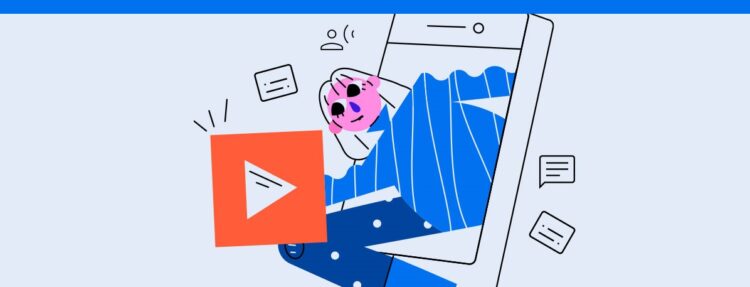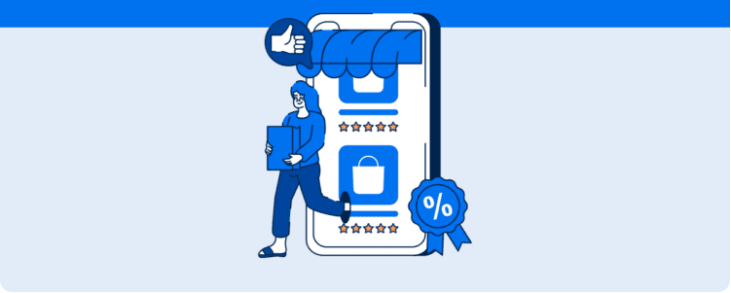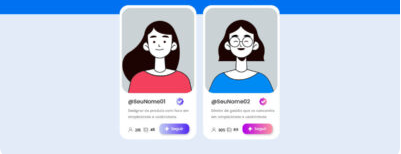Transcribe YouTube videos into text to unlock key benefits and discover the top tools that can streamline the process.
To transcribe YouTube videos into text is an increasingly utilized strategy by marketing professionals, content creators, and social media managers.
After all, this practice allows for the quick transformation of video materials such as live streams, lectures, and interviews into written content for blogs, social networks, and even ebooks.
Additionally, with the growth in online video consumption, especially on YouTube, having fast and free tools to perform this conversion can be crucial for increasing productivity and ensuring more accessible and efficient communication.
Therefore, in this article, you will get to know this practice more deeply, learn how to use YouTube’s own automatic transcription, and check out 4 platforms to start transcribing videos today. Let’s go.
Top benefits when you transcribe YouTube videos into text.
But first of all, we need to say that transcribing YouTube videos into text offers numerous benefits, especially for those who want to increase the efficiency and reach of their content.
Below, check out the main advantages of this practice.
1. Expanded accessibility
By transforming videos into text, you provide an important alternative for people with hearing impairments or difficulties in auditory comprehension, ensuring your content is inclusive.
2. SEO and Google ranking
From a good SEO strategy, YouTube video transcription texts are more easily indexed by search engines than audiovisual content.
Thus, this means greater organic visibility for your videos and increased potential to attract new visitors to your site or channel.
3. Intelligent content reuse.
Long videos such as live streams or podcasts can generate multiple formats of written content.
That is, you can transform them into blog posts, social media captions, ebooks or newsletters, multiplying the material’s reach.
4. Greater retention and engagement.
People can’t always watch videos with audio, whether in public environments or at work.
Therefore, having a text version increases the chances of the content being consumed in full, reducing audience drop-off.
5. Time-saving and agility.
Finally, automatic tools speed up the process of YouTube video transcription, allowing your team to focus on developing a more robust content strategy and engaging with the audience through different channels.
How to activate YouTube’s own automatic transcription.
Moreover, one of the tools that help in this process is YouTube’s own automatic transcription, a feature that generates captions for videos using voice recognition..
This is a feature that facilitates the quick creation of captions and basic transcriptions, which can later be edited to improve quality and accuracy.
Thus, the tool is especially useful for creators who want to speed up the captioning process and make their content more accessible.
To activate this feature in your long videos or in Shorts, just follow the step-by-step below.
- First, access YouTube Studio, the area where YouTube videos are managed.
- In the left sidebar menu, click on Captions.
- Choose the video in which you want to activate automatic captions.
- Select the Add Language option and click Confirm. If you prefer, you can also make it the default language for your channel.
- After activation, the automatic captions will be available in the CC icon of the public video.
However, remember to review and adjust the automatic transcriptions, as they may contain errors due to audio quality or specific accents.
4 online tools to transcribe YouTube videos into text.
In addition to YouTube’s automatic transcription, it’s worth knowing about four other practical and easy-to-use tools to facilitate your work when transforming your videos into other content. Check them out.
1. YT Scribe.
To start, YT Scribe is a Chrome extension that uses artificial intelligence to provide fast and accurate transcriptions of YouTube videos.
Thus, with just one click, it can access spoken content and quickly scan interviews, podcasts, or any other long video format.
Among the main advantages, it’s worth highlighting:
- access to free and instant YouTube video transcription,
- searchable content within transcriptions,
- and ease of sharing texts with your audience.
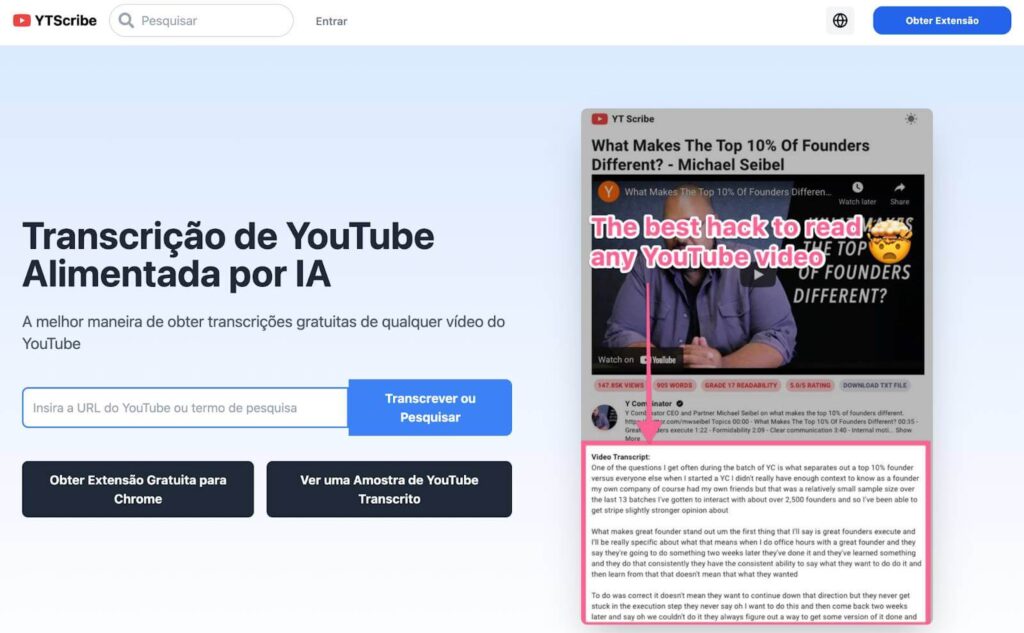
2. Notta.
On the other hand, Notta is a powerful tool that transforms YouTube videos into text in a few minutes by just pasting the video link.
According to the tool itself, its accuracy can reach 98.86% especially with high-quality audio, thanks to advanced machine learning algorithms.
Furthermore, its main features are:
- support for up to 58 languages including Portuguese,
- transcriptions that can be exported in formats like SRT, PDF, WORD, and TXT,
- a free plan that offers up to 120 minutes per month, ideal for users who do sporadic transcriptions.
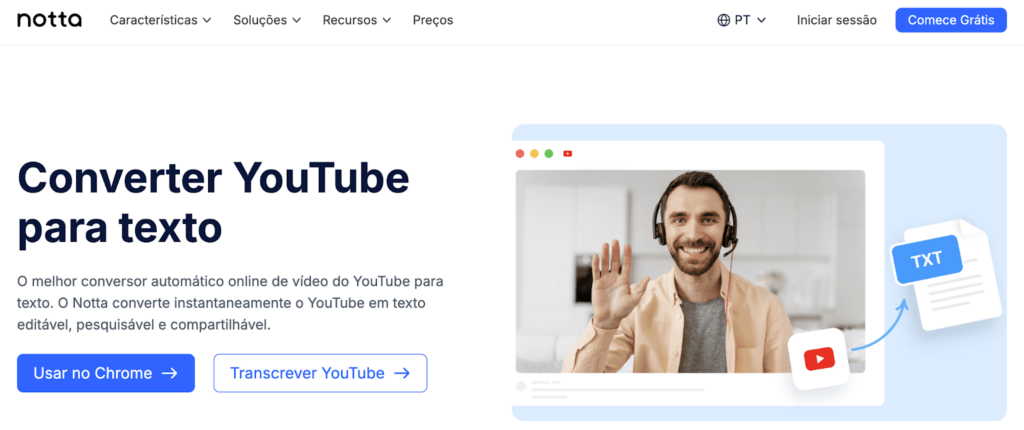
3. Tactiq.
Our third recommendation is Tactiq, a free Chrome extension initially designed for online meetings but also works perfectly for YouTube videos.
This is because it offers quick transcriptions and allows for automatic summary generation for your audiovisual content.
To use it, just
- copy the YouTube video URL,
- paste the link directly into the extension,
- and get an immediate YouTube video transcription without needing to provide personal information or email for use.
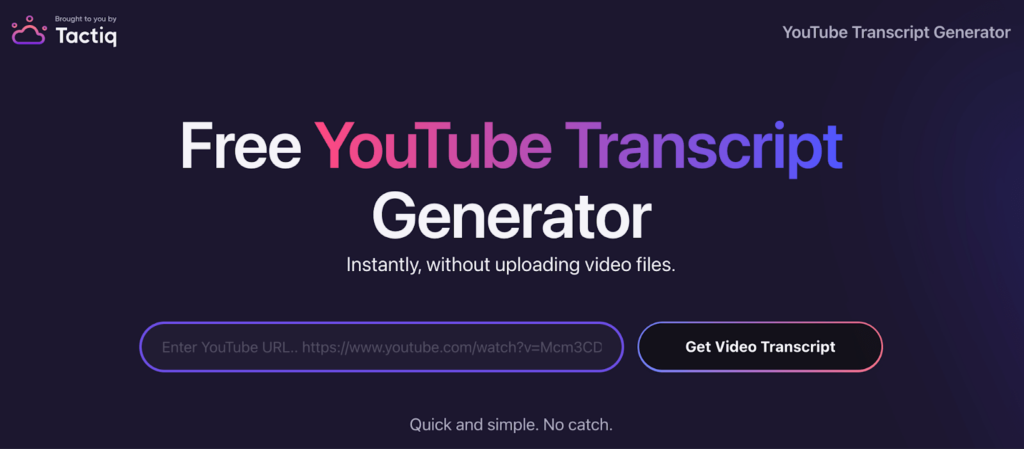
4. Google Doc to transcribe YouTube videos into text.
Finally, not everyone knows, but Google Doc offers a voice typing feature that is very useful for transcribing videos in real-time.
To do this, just activate the Voice Typing feature in the Tools tab, play the video, and the text will be automatically captured by the document.
Among the benefits delivered by this feature, it’s worth highlighting that
- it’s free and integrated into Google Workspace,
- does not require additional software installation.
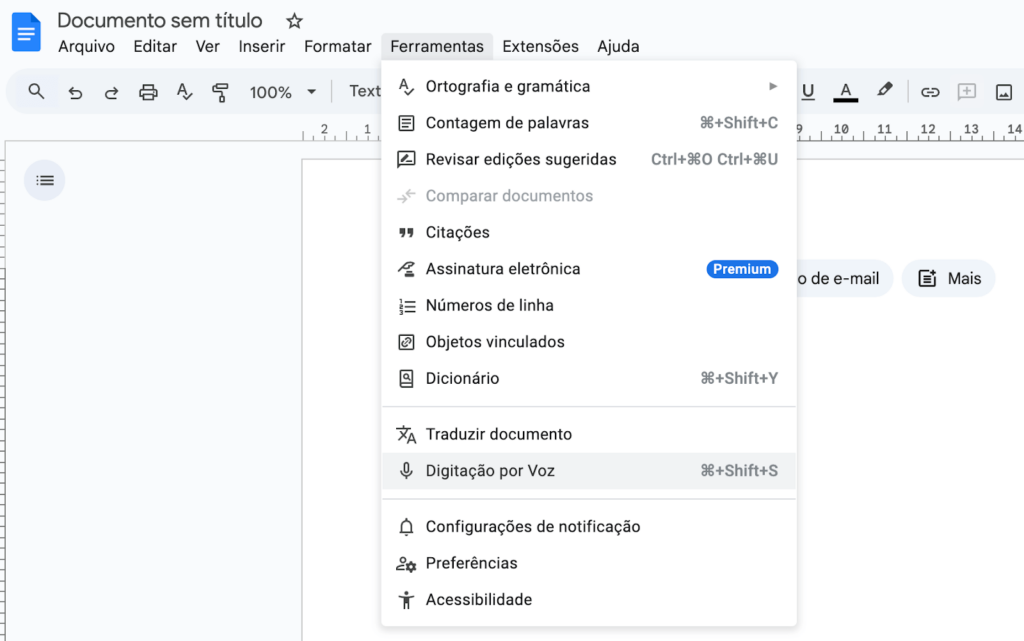
Tips to optimize the transcribed text and use it in other content.
Now that you know the best tools to transcribe YouTube videos, it’s worth checking out the 7 tips we’ve selected to further enhance your content, whether for blogs, social media, or ebooks.
- Detailed review: first of all, conduct a thorough review to correct errors, ensuring clarity and fluidity of the final text.
- Visual formatting: use clear subtitles, numbered or bulleted lists, and highlighted topics to make the content easier and more pleasant to read.
- Adapt the tone and style: adjust the text to match the appropriate tone of the chosen channel, be it more informal for social networks or formal for ebooks and reports.
- Strategic SEO:: identify relevant keywords for your audience and naturally include them throughout the text.
- Use of quotes and short excerpts: extract impactful phrases or interesting quotes to create short posts, headlines, or highlights on social networks.
- Internal linking: link parts of the text to other relevant content on your site or blog.
- Complementation with images or videos: lastly, enrich the transcribed content with additional images, graphics, or videos.
With these tips and the right tools, transcribing YouTube videos will become essential to increasing your team’s productivity and reaching more people with your content.
This is because you will be able to transform audiovisual materials into high value-added content, expand accessibility, and enhance the results of your digital strategies.
- Take the opportunity to also read: YouTube Algorithm: how to use it to your advantage