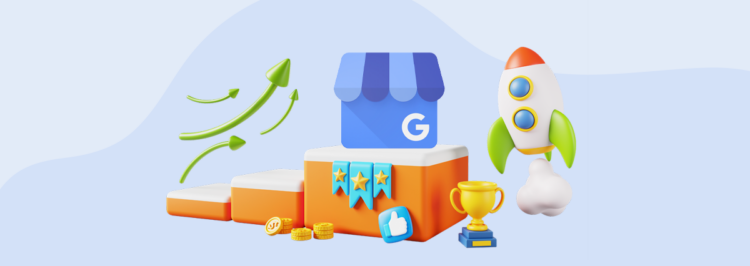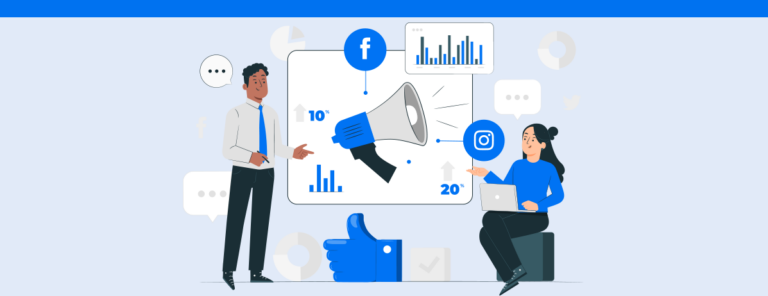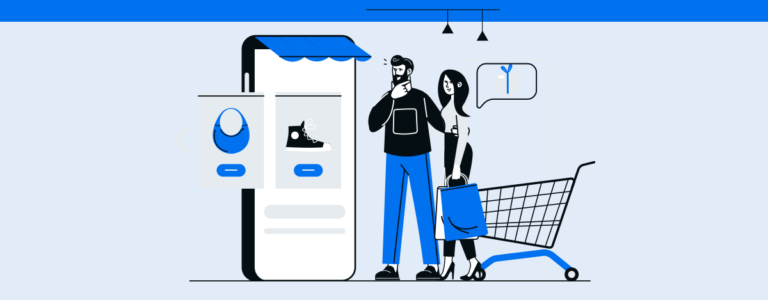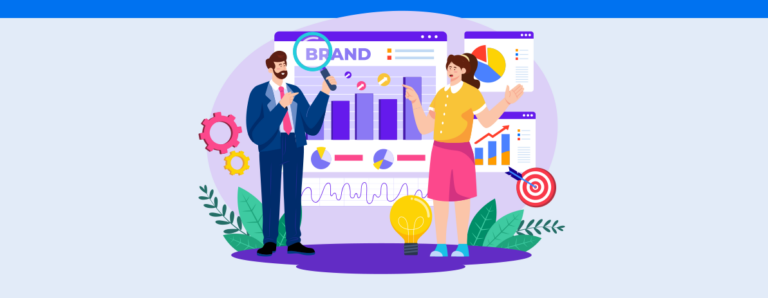Learn how to create Google My Business profiles for franchises, manage them, and analyze their results
Having a strong online presence is essential for the success of any company, and for franchises, this importance is even more pronounced. One of the most powerful tools to assist in this process is Google My Business.
After all, by setting up profiles on the platform, franchises can increase their visibility in local search results, attract more customers, and improve their online reputation.
Therefore, in this article, we will explore the step-by-step process on how to set up Google My Business for franchises, keep them optimized, and efficiently analyze the results. Stay tuned!
Is It Possible to Create a Franchise Profile on Google My Business?
Yes, it is possible to create Google My Business profiles for franchises. In fact, the platform offers specific features to help these businesses manage multiple locations and maintain a consistent and optimized presence across all of them.
Here are some of the main features of GMB for this business model:
- Franchise owners can create a Google My Business account to manage multiple locations from a single interface;
- The platform allows essential information – such as opening hours, address, phone number, and company description – to be synchronized across different franchise branches, ensuring consistency and accuracy;
- Owners can also make individual posts and updates on GMB to inform customers about events, promotions, and other news at each location;
- Finally, it is possible to access consolidated analytics from all the franchise branches, allowing for a comprehensive assessment of the brand’s performance.
It’s worth highlighting that these features make Google My Business an essential tool for franchises to manage their online presence and connect with customers at a local level, strengthening brand visibility and driving business success.
How to Create a Profile on Google My Business for Franchises?
To create a Google My Business profile with multiple addresses, whether for a franchise or business with several branches, follow these steps:
- Visit the Google My Business website and log in with your Google account. If you don’t have one, create an account before proceeding;
- Fill in the requested information on the “Add your business” page: company name, country, address, business phone, market category, and website.
- GMB requires you to verify the ownership of your business to ensure you have authority over the listing of addresses. This can be done by mail, phone, or email;
- After verifying ownership, you will have access to the Google My Business dashboard, where you can add more information about the company, such as opening hours, photos, and posts;
- Repeat the previous steps to add all other locations of your franchise. If you have more than 10 addresses, it is possible to perform a bulk update, as we will show later;
- After adding multiple locations to Google My Business, you can easily manage them in a single dashboard. Just select the desired location from the menu to edit specific information or respond to customer comments.
Ensure to keep the information updated across all locations to guarantee a consistent online presence for your franchise.
How to Add More Than 10 Locations to the Franchise Profile
For larger franchisors, with more than 10 locations to be added to GMB, there’s an option to add, verify, and manage them in bulk.
The step-by-step process is a bit different, as you can see below:
- Create a Google account from the email address with your company’s domain – this email should be one frequently used by the team, as the search engine’s support will use it to contact you;
- Then, create a business account to manage all locations and add responsible users to manage them – that is, the franchisees;
- Make a spreadsheet with all the locations and their information. Then, upload this spreadsheet to the account for bulk verification;
- Analyze and correct any errors that may appear regarding each franchise’s data;
- After this step, it is necessary to request verification, which will qualify the list of addresses to appear on Google Maps and Google searches.
After all this, Google My Business recommends that you always keep the data updated – whether to remove, add, or edit locations that are part of the franchise list.
Moreover, franchisees can also seek this update from the franchisor, as each franchise profile can be managed individually, if necessary.
Additionally, integrating information is an important step to assist in analyzing the performance of the establishments, which aids in the relationship between the brand and its affiliated franchises.
How to Analyze Google My Business Data for Franchises?
Analyzing the results of Google My Business profiles can be done both individually and in bulk.
In the first case, administrators can check insights within the franchise’s profile, accessing metrics such as searches conducted to find the company, users who viewed the profile, route requests, calls, clicks to access the website, and other interactions.
For the second case, it’s possible to use the Business Profile Manager to download insights in bulk from different establishments, which helps to visualize
metrics and compare performance across different units.
Analyze GMB Results with Reportei
Another option to analyze your results is with Reportei’s Google My Business report, featuring key metrics, charts, and tables to aid in understanding your performance on the platform.
Additionally, our reports and dashboards can be customized to meet the needs of those reading, interpreting the information, and extracting insights to develop better strategies on GMB.
Moreover, it captures data in seconds and facilitates analysis in conjunction with other project channels, such as Google Ads, Analytics, Search Console, and much more!
Take advantage of our 3-day free trial and discover how to generate Google My Business reports with greater agility and efficiency!