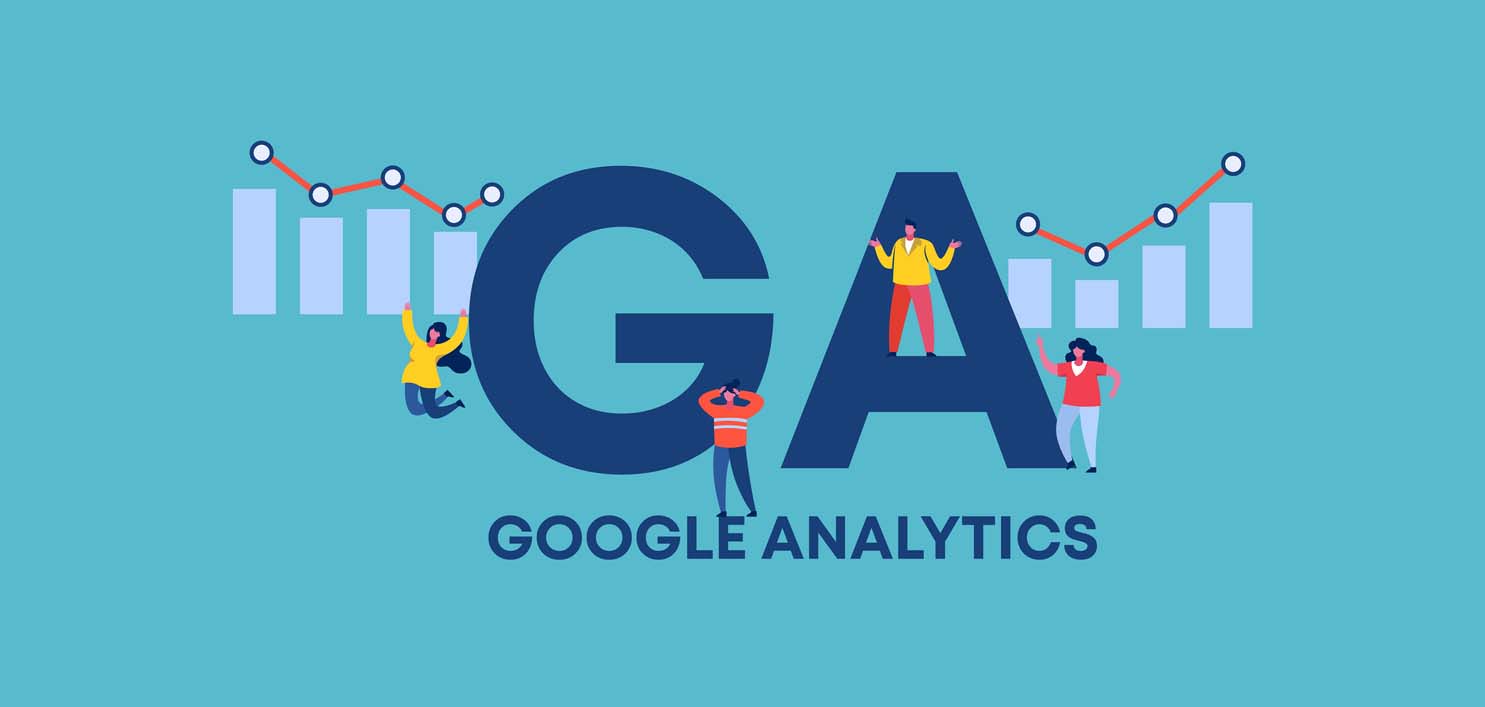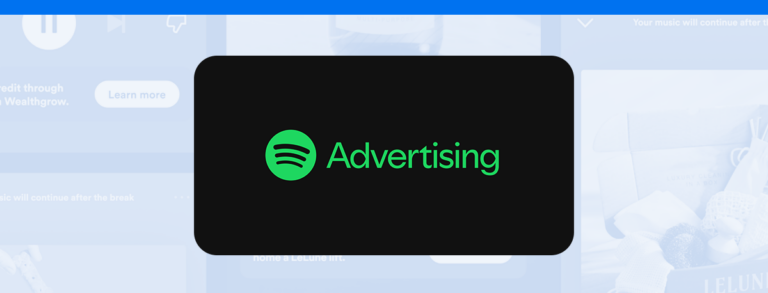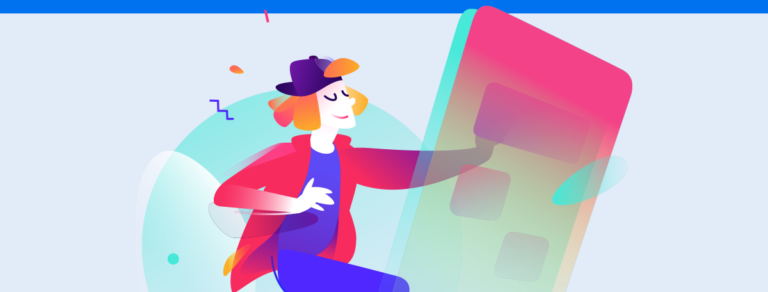Here’s how important Google Analytics goals are and how to set up your own
Setting goals in Google Analytics is important to analyze your site conversions from e-commerce transactions, lead generation, or other business activities.
That means if you haven’t been using Analytics to track goals yet, it’s time for an in-depth understanding of how they work. Then you can set up your own by following these steps. Let’s get to it?
Why are Google Analytics goals so important?
As you know, marketing objectives are essential to planning digital actions. Whether you want to increase sales or brand visibility, having a well-defined purpose and goals to help you reach it is important.
Google Analytics has the tools users need to set and track goals to reach marketing objectives.
Each goal should be in line with the business or client’s website activities and adjusted to the type of business. For example, e-commerce generally aims to increase sales, right? So, the best way to do that is through transactions on the website.
A setting goal properly helps you measure the number of conversions (sales, if we’re talking online stores), the conversion rate of visitors or clients, return rates from each channel, average ticket, and other relevant metrics.
Without a detailed analysis, it’s hard to gauge how efficient your digital marketing campaigns are and build strategies to get the best results for your business.
How to set up goals in Google Analytics
Setting up goals in Google Analytics is simple. Once you’ve accessed your account, start by following the steps below:
- Click on the admin tab then the desired view;
- Next, in the view column, select Goals;
- Click + New Goal or Import from your Gallery to configure or edit goals. If those options don’t show up, that’s because you’ve already reached the 20-goal limit for that view.
Goal models
After the first setup step, select a model from the list and click on Next Step to begin configuring.
Models are displayed by business sectors, which makes it more practical to set and analyze goals for all different kinds of businesses.
Revenue, acquisition, consulting, and engagement are some of the objectives you’ll find. You can set goals to understand how users interact with your website or just set them to the most meaningful objectives.
After choosing your model, Google Analytics will suggest goals that fit. You’re still free to edit any field before saving it.
Custom goals
For custom goals, select + New Goal, choose custom. The next step is to decide what kind of goals are in line with the action you’ll be monitoring. There are four options:
- Destination: when a specific location like a page of a website or screen of an app loads. To use it, just add the URL or name of the screen in the Destination field.
- Duration: tracks sessions on your site that last for a determined period or more. If a user spends over fifteen minutes on your site, for example, that can be considered a conversion.
- Pages/screens per session: when a user views a certain number of pages (Which you determine) or screens during a single session.
- Event: when an action you set as an event is carried out by a user. Some examples of possible interactions are when a user views a video or clicks on an ad.
Once you’ve chosen the type of goal, click on Next Step again to finish.
Smart goals
Last, we have Google Analytics Smart Goals, which can be set up for accounts that fill the necessary pre-requirements, like being linked to Google Ads.
These goals are some of the simplest to set up. Simply select Smart Goals and pick a name.
That’s because these goals use machine learning to analyze sessions on your site and decide what activities to consider conversions.
Goal Budgets
You can set a budget for every model or custom goal to track and compare conversions. That way, you can decide what to improve in your site and marketing strategy.
How to share or import goals
As goals are one of Google Analytics’ resources, users can share them. To do that, just access the view column again, click share resource and select your goals. You can share them as a link or solution gallery.
When you share a goal, other users can only access that model. The rest of the data is kept private.
You can import goals through the Solution Gallery. Like when sharing goals, you can only access the model shared with you, not all the data on his site.
Want to know more about Google Analytics? Click here and check out our complete guide!