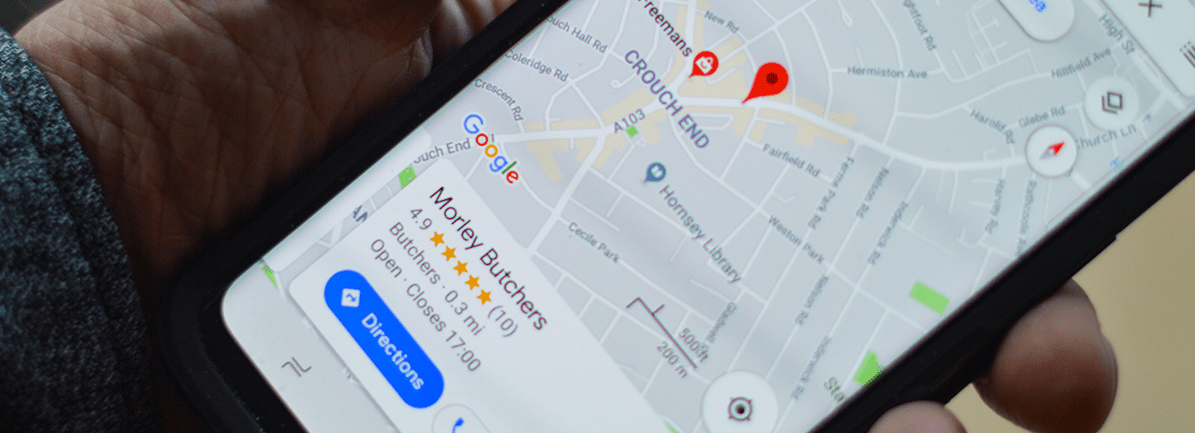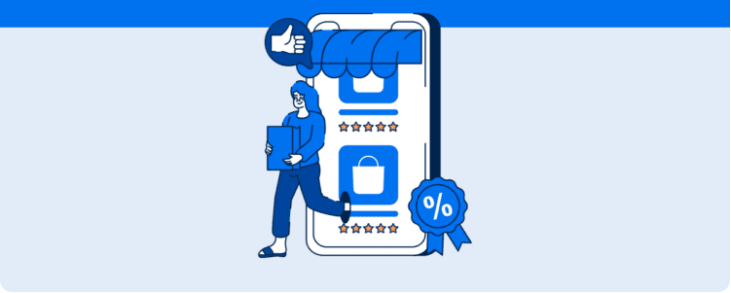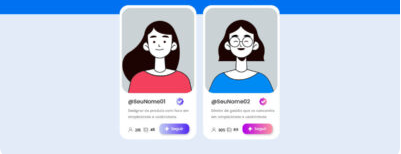Here’s a guide with steps for putting your business on Google Maps. Register your business now!
“How can I get my business on Google Maps?” If you’re reading this article, you’re probably curious about the advantages of having your business listed in Google Maps. Or maybe you’re trying to figure out how to do it.
Putting your establishment on Google Maps is crucial to a strong local SEO strategy. But how do you get your business listed on Google so your target public can find you more easily?
If that’s something you’ve been wondering about, you’re in luck! We’ve put together this tutorial with steps to help you add your business location on Google Maps and draw customers from your local area. Here’s how to do it!
How to get your business listed on Google Maps
There are tremendous benefits to adding a business to Google Maps, and that goes for businesses from any segment. It’s especially true for those that have a physical store and would like to make it easy for potential customers to find them.
Let’s say, for example, that you have an Italian restaurant in downtown São Paulo, and someone in the area is looking for just that. Wouldn’t you like your business to show up in the top results, making it more likely to be chosen?
For that to happen, your business should be on the map with as much information as possible (like contact info and reviews) to prompt potential customers to come to you.
So, how do you go about adding your business to Google Maps? It’s quite simple, but you will need to have a Google My Business profile first.
To do that, simply access GMB’s main page and follow the step below:
- Click Manage Now and sign in with your Google account.
- On Add Your Business, fill in the required information (company name, country, address, business number, business segment, and website).
- Select Continue to confirm your answers.
- Add your mobile number and enter the code sent by Google via SMS to confirm your account. Next, you’ll be redirected to the dashboard.
- Before editing your page, however, you’ll need to go through an additional verification phase. Within 7 – 15 business days, a confirmation code will be mailed to you to confirm the registered address and ensure its accuracy.
- Follow the guidelines and finish to freely edit your profile.
And that’s not the only way to add your company to GMB and Maps, as you’ll see below.
How to add your business straight from Google Maps
Besides registering your company through Google My Business, you can do that straight from Google Maps. Check it out:
- Log in using your Google Account.
- Next, choose one of the options below to add a business:
- Type your business address in the search bar and tap Add your business in the company profile on the left;
- Right-click anywhere on the map and then tap Add your business;
- Select the menu in the upper left corner, then tap Add your business.
3. Next, follow the instructions to complete your Google My Business profile.
How to add your business to Google Maps if you own more than one franchise
If you own more than one physical store, it’s a good idea to add all your addresses to Google Maps. Then you can let users decide on the most convenient location to visit. To register franchises on Google Maps, simply:
- Add a new company profile (card):
- To add or edit a business address, sign in to Google My Business.
- Next, here are some additional guidelines for businesses with more than one store (chains and brands):
Make sure you fill out the form carefully. It’s important to name and categorize units consistently for all store locations so users can identify you on Google Maps and search results quickly.
The same name must be used for all units unless that changes according to location (luxury stores, outlets, pop-up stores). They should still be placed under the same category if they provide the same service.
How to claim your business on Google Maps
If someone else has already created a profile for your company which you don’t have access to, follow these steps to claim your business:
- Open Google Maps;
- Enter your business name in the search bar and click on the result;
- Click Claim this business and Manage now;
- Select a verification option and follow the instructions.
The advantages of adding a business location to Google Maps
As we said before, having a Google My Business profile and a location on Google Maps is highly beneficial to your business. Some of the main advantages are:
- Expand your online presence through search engines;
- Draw more customers to your store;
- Keep track of business reviews;
- Compare the reputation of your business to your competitors;
- Boost the visibility of products and services;
- Establish trust from potential clients since GMB will show reviews from other users.
Another benefit of having your business on Google is how easy it is to analyze the results of your strategies, as you can see below.
Is running ads on Google Maps worth it?
Running ads from Google on Google Maps is a great way of driving traffic to your business. Ads on Google Maps make it easy for those interested to find you. They also help solve a common issue by putting together advertising campaigns.
You can run different types of ads based on the location of those seeking out your business on Google Maps.
This is called geolocation advertising, a standard practice for most businesses that sell online. Instead of showing users the same ad disregarding their location, Google Maps ads show relevant ads from businesses in the area.
How to analyze the results of these strategies
Now that you know how to get your business on Google Maps, you should be aware of the fact that that’s not all. The next step is analyzing the results of your profile.
Google My Business gives you access to all reach and engagement metrics regarding users impacted by your profile.
You can find out which keywords led users to your business and Google Maps views. You can also see the number of times users selected routes on Google Maps to reach your store.
But besides using the platform to analyze data, you can count on Reportei to automatically capture data from metrics and help streamline your work routine.
Our Google My Business report gives you access to all your results, saving you time in planning your local SEO strategies.
And there’s no time to lose! Log into your account on Reportei, or create one to learn about our GMB reports and track your Google Maps metrics!