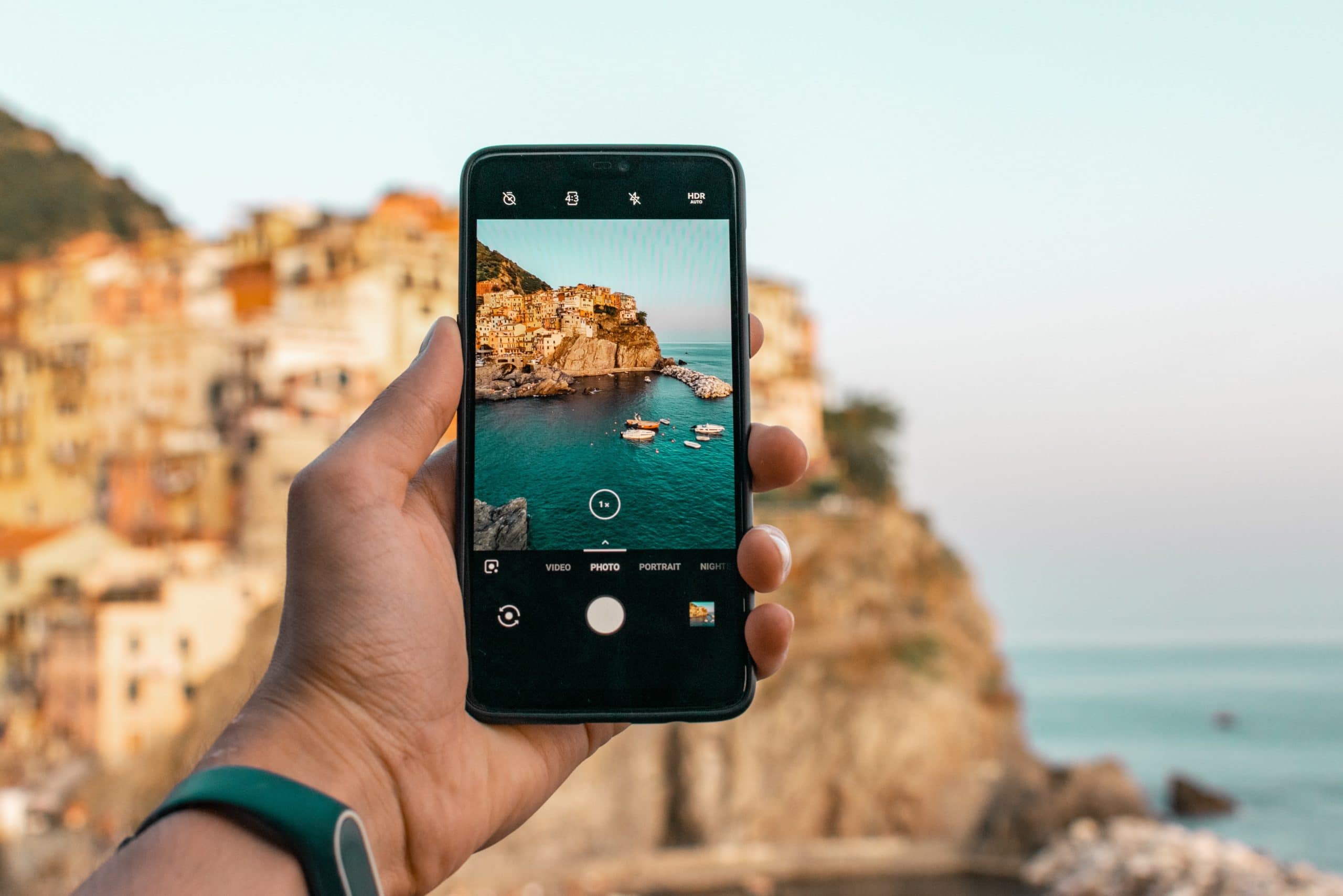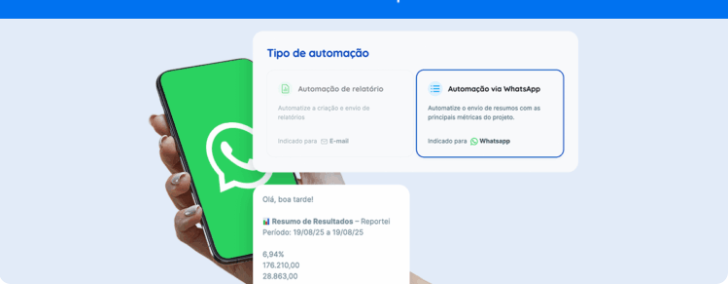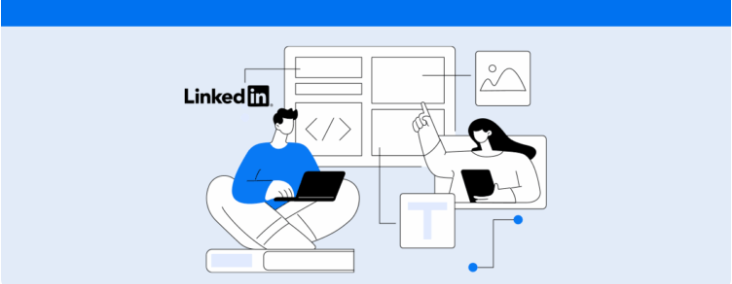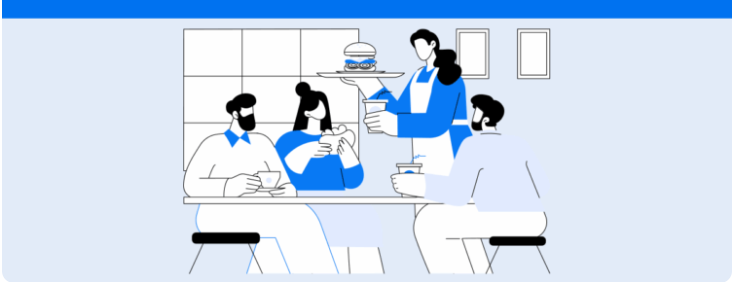Check out these steps to use Facebook Business Suite to schedule stories for free
An important new feature was added to Facebook Business Suite recently. Now you can schedule Instagram and Facebook stories for free and manage all your content from one place.
According to the platform, it’s much easier to plan content, organize it and save time, when managing both major social medias now.
In this article we’ll explain everything you need to know about Facebook Business Suite, and show you how you can use its new feature to schedule stories. Let’s get to it?
What is Facebook Business Suite?
If you aren’t familiar with Facebook Business Suite yet, it’s a tool that businesses can use to manage their social media presence easily at no extra cost.
Using it helps you organize your Facebook and Instagram accounts from one place and perform a variety of activities, such as:
- Getting an overall view of performance, updates, and information on your Facebook page and Instagram profile;
- Following notifications of any movement on both social media platforms;
- Creating and scheduling posts for your feed and stories free of charge;
- Obtaining insights based on tendencies and info on your audience;
- Having access to other tools of the platform, such as Ad Manager, Events Manager, Audiences, and your Page or Business Settings.
In other words, this is Facebook’s way of offering digital marketing professionals a fuller experience and simplifying their day-to-day work routines. It allows them access to the most relevant work tools in one place.
The Advantages of using this feature
Facebook Business Suite’s new feature may not come as news to many agencies and freelancers. There are quite a few tools outside the platform that can be used for tasks like scheduling stories and posts.
However, it comes with several advantages that make all the difference in user experience and the security of your content.
The first is that scheduling posts and other activities on the platform are completely free of charge. That means you can manage various accounts in one place for free.
But the benefits don’t stop there. Another important one is that, as it’s a feature of Facebook, managing stories and posts follows the same terms of use.
So, even though this resource doesn’t currently offer all the resources that their competitors do (you can’t schedule Reels, for example), it’s still the safest way of scheduling content. You won’t run the risk of Facebook policies affecting your pages/profiles negatively.
How to use Facebook Business Suite to schedule Instagram Stories for free
You now know what Facebook Business Suite is and why using it to manage your accounts gives you an advantage. It’s time to go over the steps on how to schedule Instagram stories for free.
This tool is available for desktop and phone app (which goes by the same name), so you can develop your social media presence from anywhere.
Scheduling stories from your desktop
To schedule from your desktop, access Facebook Business Suite through the tools in your Business Manager account. At the top of the page, specify the business account you would like to manage. After you’ve done that, follow these steps:
- Click on Create Story
- Choose whether you would like to publish to Instagram, Facebook, or both
- Click on Upload Media to add your photos or videos (you can add up to 10 files at once)
- As soon as your upload is complete, you will see a preview of your stories and will be able to edit them
- In Creative Tools, you can add text and stickers to your images. For now, videos can be cropped for size or length only
- After your stories are ready, click on the arrow beside Publish and then on Schedule Story
- Select the date and time when you would like your content to be published, and finally, click on Schedule Story to save.
Scheduling stories from the app
Do you prefer to schedule stories straight from your phone? No sweat! You can do that through the Facebook Business Suite app, available for Android and IOS.
After downloading the app and logging in to your account, you will be redirected to the pages and profiles you manage. If there is more than one, make sure you are scheduling for the right one. Once you’ve done that, follow the steps below:
- Click on Create Story;
- Select the image or video you would like to publish from your phone’s gallery. You can also create your story by clicking on the camera icon at the top right corner.
- Edit your content by adding text and the most popular stickers on Instagram;
- Click Next and choose whether you’d like to publish to Instagram, Facebook, or both;
- Then, select whether you’d like to post immediately or schedule your stories in Scheduling Options;
- Once you’ve chosen what to schedule, fill out the date and time, and finally, click Schedule to save your post.
Simple, isn’t it? To access your posts after scheduling them, open the Posts and Stories tab and click on Scheduled. You can also see all posts and stories you published previously and your drafts.
You can choose to view the options in different formats, such as a list, feed, grid, or calendar, according to your preference.
Did you like reading everything about scheduling stories for free using Facebook Business Suite? Then check out our article with 7 tips for increasing your engagement rate on Instagram!