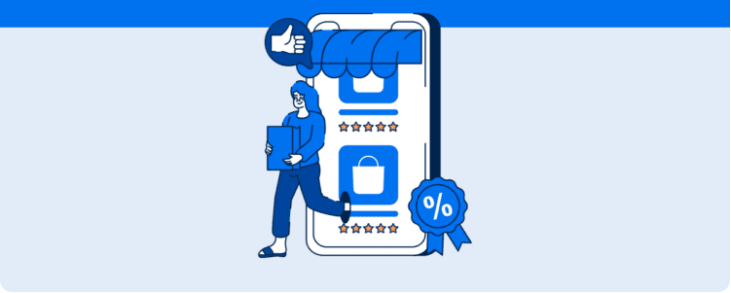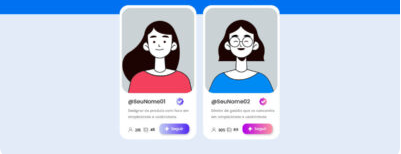Use Pinterest Analytics to analyze your performance and gain valuable insights for Pins!
Pinterest Analytics is a tool brought to you by the Pinterest network itself. The idea is to help brands and content creators measure how their paid or organic strategies resonated with target audiences.
The platform gives you access to your profile’s key performance data, Pins, boards, and ads (in real time, too).
That means business accounts will have access to relevant information to optimize decision-making when it comes to tailoring content and increasing engagement.
Here’s everything you need to know about Pinterest Analytics reports, accessing them, and what metrics you can track. We’ve also thrown in a handy tip as a special bonus to make it easier for you to capture data. Keep reading to check it out!
How to access Pinterest Analytics
First, to see your Pinterest Analytics reports, simply access the platform or convert your profile to a business account here.
Once that’s done, click on Analytics at the top menu on your screen and select Overview to start using these features:
- Analysis of specified Pin types (standard, product, videos, or Idea Pins);
- Filter panel for setting goals for results, such as data periods, content type, info of behavior, and audience profile;
- Top Pins and boards users engaged with;
- Data exported as CSV files.
Now we’ll go into more detail on what metrics are available on Pinterest and how to use filters to select the data you want to analyze. Shall we get started?
19 Pinterest Analytics metrics
Pinterest web analytics gives you access to your profile’s key reach and engagement metrics. Here are 19 of them:
- Total impressions of Pins and Ads;
- Number of interactions (engagement) with content, including saved Pins, clicks, carousel card swipes, and Idea Pin swipes;
- Pin engagement rate – number of interactions per number of impressions;
- Clicks on Pins or ads;
- Click Through Rate – the number of clicks on Pins or ads per number of impressions.
- Outbound clicks that redirect users off Pinterest;
- Outbound click-through rate – number of outbound clicks per number of impressions;
- Video views;
- Total watch time (in minutes);
- Average watch time;
- Number of times up to 95% of a video was watched;
- Number of times videos were viewed for at least 10 seconds;
- Number of times Pins were saved to boards;
- Saved Pins rate – total saves per number of impressions;
- Total audience – users your content reached;
- Engaged audience – number of users who interacted with Pins;
- Monthly audience – users reached within a 30-day period;
- Monthly engaged audience – user interaction within a 30-day period;
- Monthly views – number of impressions within a 30-day period.
Filter your Pinterest data
In addition to general profile metrics, you can also use the filter panel to view the performance of Pin formats like standard content, videos, products, or Idea Pins.
After choosing and selecting the format, you can view data for specified periods within the previous year and a half by organic or paid content type.
Another plus is that you can use the age and gender filters to better understand your audience and their behavior.
All of this contributes to helping you get to know your audience and understand what content formats promote more engagement.
Create Pinterest and Pinterest Ads reports in only 3 seconds
Like Twitter and TikTok analytics, we’ve also added Pinterest analytics reports to Reportei. You can now automatically capture comprehensive data from your organic or paid Pins more easily.
By logging in on our platform, you can access the main metrics to get a general sense of your profile’s performance, ads, engagement rates, and best-performing content within specified periods.
Plus, if you integrate networks (like those we mentioned above), you’ll also be able to review your results across all of them in a single report. It makes for more objective communication between all those working on or involved in projects.
What are you waiting for? Log in, or sign up right now and try our Pinterest Analytics reports!