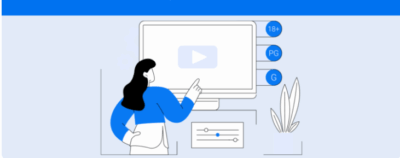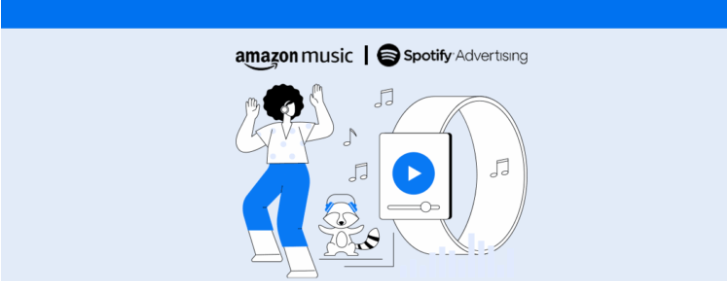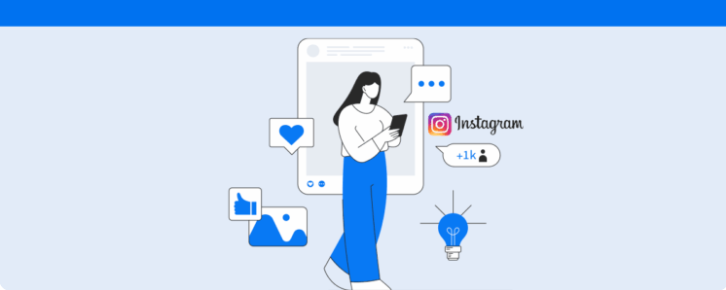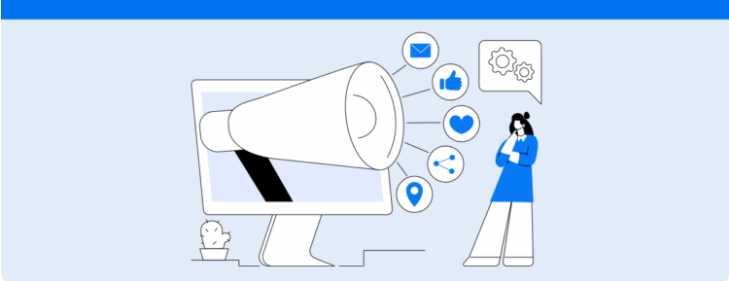Learn how to schedule videos on YouTube practically using your computer, phone, or an external tool.
If you want to know how to schedule videos on YouTube it’s because you already understand that consistency is one of the most relevant factors when discussing this platform.
After all, scheduling allows your content to go live when your audience is most active without you needing to be online at that minute.
Therefore, throughout this guide, we’ll explain practically how to schedule your videos using a computer or phone using YouTube Studio or an external tool. Stay tuned.
Why schedule videos on YouTube
But first, it’s important to emphasize that scheduling content on YouTube or other social networks isn’t just about setting a date.
In fact, it’s one of the organizing steps in your editorial process.
That’s because scheduling in advance removes last-minute pressure and gives you time to ensure elements like title, description, and thumbnail align with your strategy.
For those working in teams or serving clients, scheduling also helps align expectations since everyone can see when each piece goes live, avoiding overlapping topics and gaps in the calendar.
Additionally, scheduling on YouTube facilitates integration between formats.
For example, you can plan a long video for a specific day of the week and use Shorts on the preceding days to warm up the topic and encourage clicks when the main video airs.
As a result, you have content that stands out due to planning rather than improvisation.

How to schedule videos on YouTube: Step by step
Certainly, one of the most practical ways to schedule your videos is through YouTube Studio the tool used to manage content within the platform.
So, to begin, let’s see how this process works for desktop scheduling.
- Access YouTube Studio with the account of the channel where you want to schedule the video.
- In the upper right corner, click Create and then Upload videos.
- Select your video file and wait for it to upload. While it uploads, fill in the information like title, description, thumbnail, playlists, language, audience, and other settings.
- Then click on the Scheduling card and set the date, time, and timezone.;
- Finally, click Schedule. Your video will be published automatically at the chosen time.
It’s also worth noting that if you change your mind, you can edit the schedule at any time before publication.
Another interesting point is that the Studio also allows you to set up the premiere feature for long videos, which offers a launch with live chat if it makes sense for your strategy.
How to schedule videos on YouTube using your phone
Additionally, those who prefer to work by phone can follow nearly the same process using the YouTube Studio app available for Android and iOS.
In fact, the steps are similar as we will see below.
- Open the YouTube Studio app on your smartphone and log into your channel.
- Tap to create/upload a video and select the file.
- Then complete the title, description, thumbnail, and other details.
- To finish, click the Scheduling option to edit the information and save the schedule.
By the way, the main advantage of the phone is the agility for small adjustments. After all, you can change the time, correct a detail in the description, or update the thumbnail at any time without relying on a computer.
How to schedule Shorts on YouTube
The format that has been gaining significant attention on YouTube, the Shorts follows a logic quite similar to the ones described above: you upload the file, fill in the details, and schedule it.
However, you need to ensure the video is in vertical format with a short duration and all the visual elements are legible on the phone screen.
However, an important point to note is that the premiere feature does not apply to Shorts.
Therefore, if your strategy includes this feature, it’s essential to keep the traditional video format for this resource.
External tool to schedule videos: Meet Reportei Flux
Finally, if you publish on multiple channels, work with client approvals, or simply want to view your planning visually, Reportei Flux becomes an important ally for scheduling videos on YouTube.
After all, it is designed to make scheduling and approvals quicker and more visual, concentrating everything in one place. Check what you gain in practice.
- Centralization since your networks are gathered in a single dashboard.
- Quick scheduling and multichannel, YouTube, Instagram, Facebook, X, and others, which saves hours weekly with network-to-network scheduling.
- Intuitive calendar with a daily, weekly, or monthly view and drag-and-drop feature.
- Batch approvals it is possible to send groups of posts for client or decision-maker validation, which reduces rework and avoids noise on WhatsApp or email.
In other words, Flux assists social media from draft to publication, with the advantage of making approvals more practical in the project’s routine.
How to schedule posts on YouTube with Flux
As mentioned above, scheduling on Flux is very simple and fast. See the step-by-step below.
- Access your account or create one and connect the necessary profiles.
- Then click Add new post.
- Select YouTube as the channel. If it makes sense, add other networks to publish simultaneously, adapting the format to each one.
- Upload the video and write the caption. If it’s a multichannel post, customize CTA, text size, hashtags, and mentions according to the selected platforms.
- Need client/team validation? Send to the approval group. If everything is correct, just proceed with scheduling.
- In the Flux calendar, visually track what is approved, scheduled, and published. This helps identify content gaps and prevents similar topics from being released too closely together.
Want to try it out? Then take advantage of a free 7-day trial of Flux and compare organization before and after in your workflow.
Good practices for scheduling videos
Now that you know how to schedule videos on YouTube, it’s time to check out tips that help videos perform well. Let’s go.
1. Start with SEO
First, before clicking on Schedule, take care of what will present your video to the public and the YouTube algorithm. That is, the title, description, keywords, and thumbnail.
To do this, define a main keyword and distribute secondary terms naturally in the text without overdoing it.
Also, write clear titles that communicate benefit and context. For example, How to schedule videos on YouTube step-by-step on PC and phone.
2. Ensure a good start
Undoubtedly, the first 30 to 60 seconds need to convey why it’s worth watching the content.
This way, anticipate the value it delivers, mention what the viewer will learn, and indicate the next step.
At the end, for example, you can offer a checklist to help remember the tips covered in the content.
3. Sync with your audience
An important practice for scheduling videos is to use your YouTube Analytics data to understand when subscribers are most active.
This way, you can schedule for times close to peaks, allowing the video to gain traction from the first minutes.
Over time, record the best times in the calendar and adjust according to the results.
4. Create a feasible cadence
It’s certainly better to post twice a week consistently than to promise three times and abandon halfway through the month.
This way, establish a sustainable rhythm and maintain predictability.
5. Integrate formats
Also, combine Shorts and long video in the same plan. This is because the shorter format can serve as a teaser, backstage, or cut leading to the full content.
But remember to set an explicit CTA to watch the main video when it premieres.
6. Final checklist before scheduling
To conclude, review the thumbnail,, chapters,, cards,, end screens,, captions,, description links,, audience, and dates/times chosen.
After all, one last check avoids surprises later, right?
Rely on Reportei for your YouTube analyses
After publishing the video on YouTube comes the part that helps your channel evolve: analyzing the results.
For this, you can rely on Reportei’s reports and dashboards, which gather in one place the main metrics of the channel and videos, such as views, watch time, retention, subscribers, CTR, impressions, among others.
This way, you can quickly identify better-performing formats, more engaging themes, and times with more active users, fueling a continuous planning and optimization cycle.
Take the opportunity to try the tool for free now and combine post scheduling on Flux with the creation of more efficient reports with Reportei.
FAQ: Frequently asked questions about scheduling videos on YouTube
Below we have gathered direct answers to the most common questions about the topic. Check them out.
No. If the video is scheduled correctly, YouTube publishes it automatically at the defined date and time.
Open the video in YouTube Studio and go to Details. Then adjust the date or time and save. The change takes effect immediately.
Indirectly. What drives discovery are title, description, thumbnail, retention, and distribution. However, scheduling helps maintain consistency and hit times when the audience is most active.
Check the Analytics tab to see when subscribers are online and test. Then, record the winning times in the calendar and adjust based on results.
Yes, as long as it’s a long video. For this, activate the Premiere feature in the video’s settings and confirm the date and time.
No. It integrates your process by centralizing calendar, approvals, and scheduling, including on other networks, but publishing on YouTube continues following the platform’s guidelines.