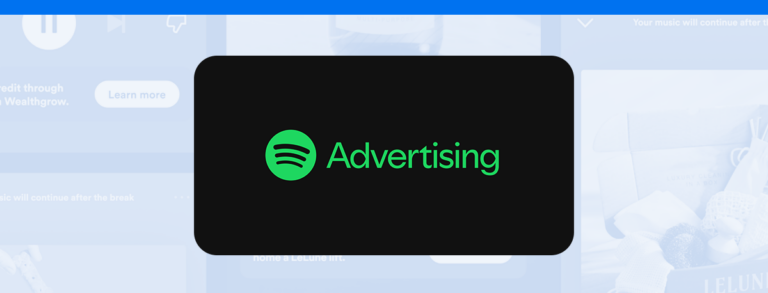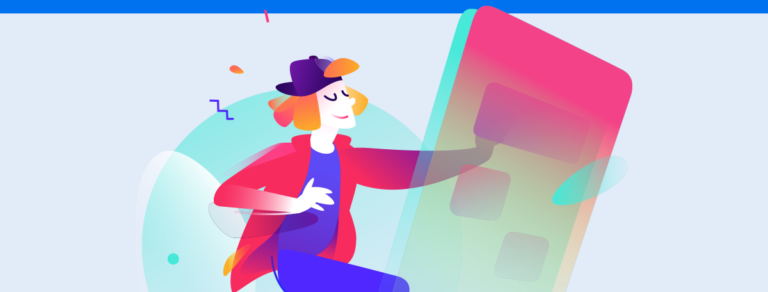Here are 5 tips to create and save a custom report in Reportei
With Reportei, you have the option to add and remove metrics, change the order of information, swap social media placements, and even save the template for future use, either with the same or different clients. Amazing, right?
Best of all, these changes can be made in a practical, fast manner whenever you wish.
Below, we’ve selected 5 tips on how to create and save a custom report in the tool. Continue reading to check them out and clear all your doubts!
Add and Delete Metrics
One of the main features of Reportei version 3 is the freedom to add and remove metrics from your report.
As you know, when you click to generate your automatic report in just three seconds, we provide a standard layout with the main data from each integrated social media.
However, we understand that each project has its peculiarities and demands a personalized analysis of its results.
Therefore, by clicking on the “add metrics” button, available at the top right corner of each report or on the lower bar of the app, you can add and analyze all the information relevant to your client that isn’t automatically included in the first template generated for them.
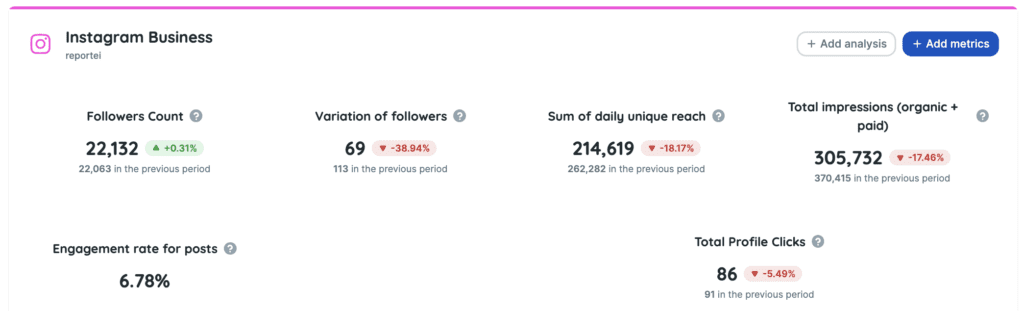
Now, if you want to remove some data that isn’t as important for the project’s progress, you just need to click on the trash can icon located at the top right corner of each metric.
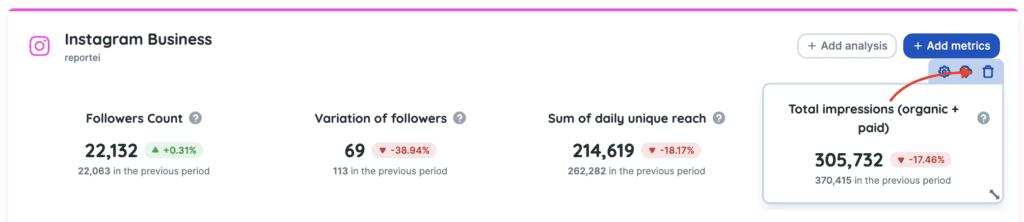
After completing this process, just reorder the information in the layout, as shown in the next tip. And don’t worry: you’ll be able to save the template and use it later.
Change the Layout of Metrics
Once you’ve decided which metrics you want in your custom report, you can organize them according to their importance to your decision-maker.
Thus, you can choose which data will be highlighted and create an exclusive template, which can be replicated as many times as you want and for other clients too.
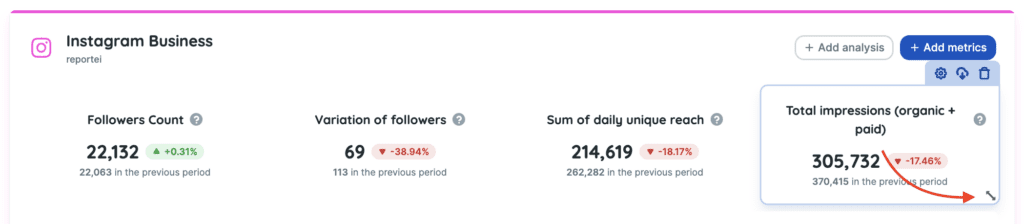
To move these pieces of information around, simply use the button on the top left corner of each data point, press it, and drag the frame wherever you want.
Add Text and Video Analyses
Present since the first versions of Reportei, open analyses provide a space for you to interpret results and deliver more complete information about the project to your clients.
The button to add an analysis is present at the beginning and end of each report, and you can add as many as you wish to explain the reasoning behind each result.
Another important point is that you don’t need to use only text. Many of our clients use video analyses to present the data remotely or images to complement relevant information.
Moreover, open analyses play an important role in clear and effective communication with the client.
Swap the Order of Social Media
Although we offer a standard order in the automatically generated report, you can change it whenever you want.
This functionality helps structure the information according to the social media that are most relevant to the project and the data that the client is interested in checking first.
To change this order, simply click on the button located on the outer part of the report (left side) and drag it up or down, as the following image show:
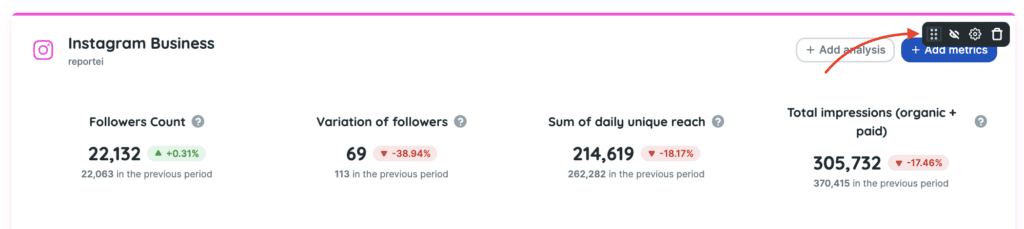
Save the Custom Report Template
Did you like the exclusive template you created for your client? Then why not save it for future reports or even use it with other projects?
This function greatly assists in creating new reports, and you can use this layout with any client.
The “save as template” button is available on the lower bar of the app. After clicking on it, you create a title to help identify it and then click on “save new template”.
To use it again, just access the area for creating a new report and, instead of choosing the “customizable” option, you select one of the templates from the list available at the bottom.
So, did you enjoy learning all the details about how to generate a custom report in Reportei? Then don’t waste any more time: access your account or register to test all these features and change the way you communicate with clients!