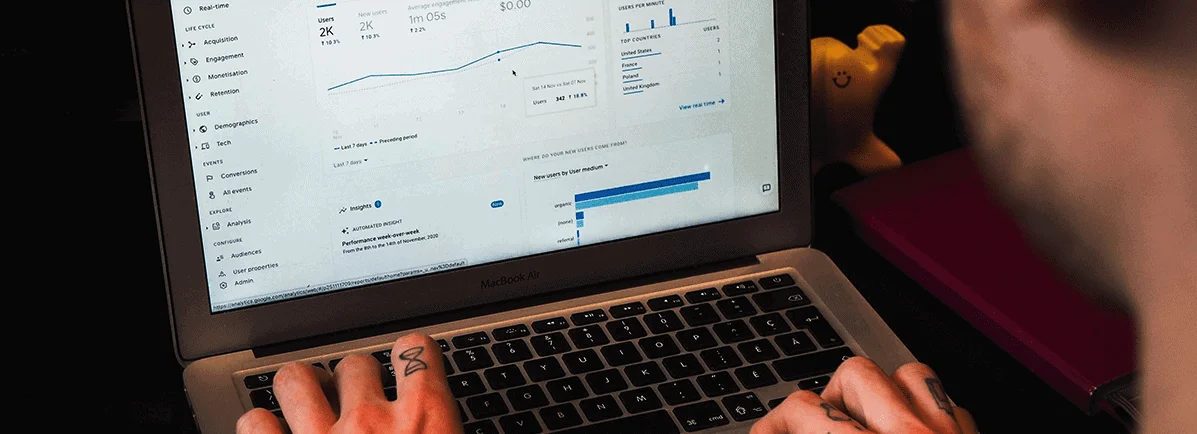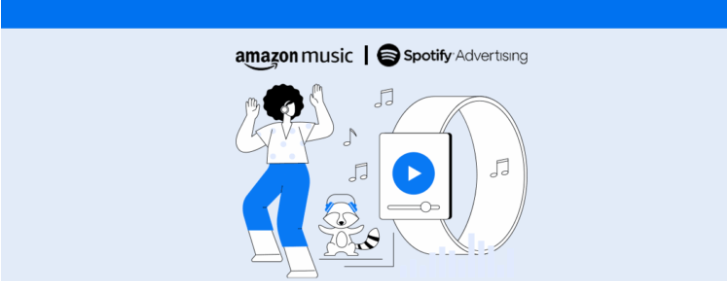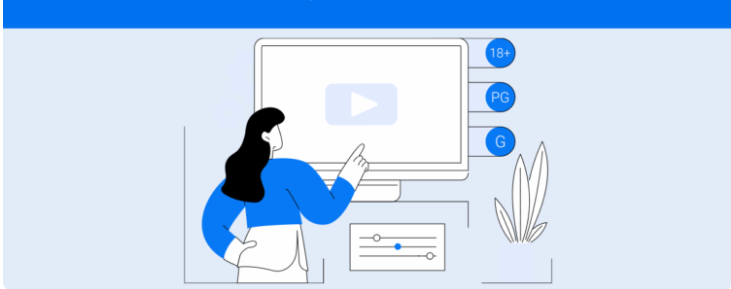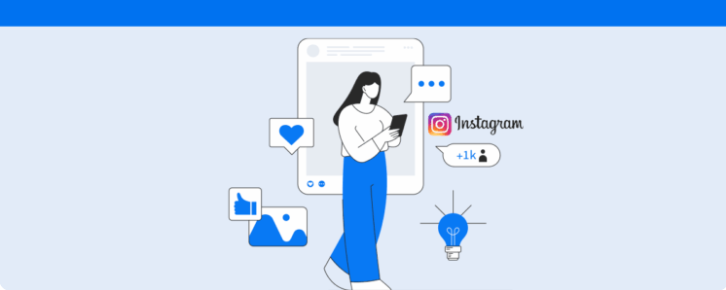What makes sessions different in Google Analytics 4 and how to analyze them
Google Analytics sessions are one of the most important metrics for tracking and analyzing your website’s performance. They are groups of interactions on your pages by one or more users.
Google Analytics 4 has a different way of collecting data than Universal Analytics, so you may have some questions if you’re a marketing analyst.
This article explains what you need to know about sessions, how GA4 tracks them, and what to pay attention to as you create reports. Keep reading to check it
What are sessions on Google Analytics 4?
The first thing to note about sessions is that Google Analytics 4 and Universal Analytics have different ways of collecting them. With GA4, Sessions are gathered automatically from events (session_start).
A new session begins whenever users:
- Open your app in the foreground;
- View a site page (without being connected to a previous session).
The length of sessions can vary according to the first and last events performed by users. Sessions expire after 30 minutes of inactivity by default (you can change timeout settings for app and website visits).
Because of that and GA4’s new way of measuring events, remember that session count results may not be the same from Google Analytics to Universal Analytics.
How are events and sessions related in GA4
To better understand the link between events and sessions in GA4, note that the tool uses the session_start event (mentioned above) to mark each session with an ID and a number that tracks sessions per user.
Both the ID and number are associated with the events visitors perform on the website or app. That makes it easier to understand results, and also:
- Engaged sessions: number of sessions lasting over 10 seconds that led to conversions or had two or more page/screen views;
- Engaged sessions per user: number of sessions in which visitors interacted.
What are events in GA4? Google automatically collects data from several events like page views, scrolls, exit clicks, site searches, video engagement, and file downloads.
Where to view GA4 sessions
Tracking sessions in Google analytics 4 is easy! Although the metric display has changed, just log into your Google Analytics account and click the Reports tab on the left menu.
Then, access the Acquisition and Engagement Overview to analyze how users interact with your site or app.
What’s changed from Universal Analytics?
Now that you know how the new sessions metric works, it’s worth pointing out a few key differences between Google analytics 4 and Universal Analytics.
Like GA4, Universal Analytics organizes website interaction into sessions (like page views, events, and commercial transactions).
But sessions are not gathered through events, sessions from apps are not displayed, and you can’t change session timeout settings. By default, sessions expire after 30 minutes of inactivity or at midnight.
Another distinction is that in Universal Analytics, every new campaign starts a new session, which makes for a higher volume of data than in GA4.
Meaning you need to be careful when tracking different properties.
Generate Google Analytics 4 reports faster
Here’s some more good news about monitoring results in Google Analytics 4: we already have a report for that at Reportei!
That’s right! Capture your website data for the best digital marketing insights in only three seconds and boost your strategies with our automatic GA4 reports.
It’s that easy to access attraction, engagement, monetization, and retention data, so you can focus on the funnel stages and optimize your actions.
You can pair GA4 with other Google tools (Google Ads, Youtube, Search Console, and Google my Business) to analyze your performance on social networks.
Access or create an account on Reportei right now to try out our Google Analytics 4 reports for free!