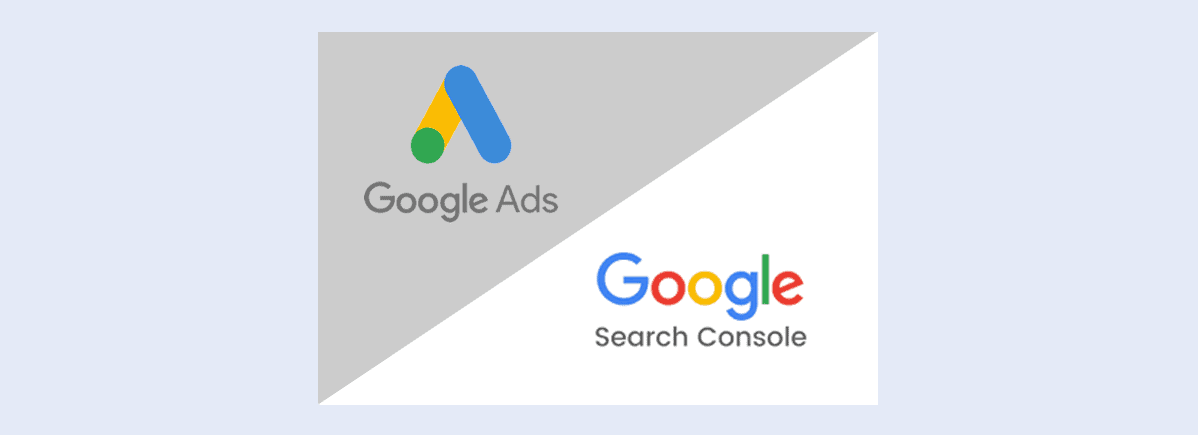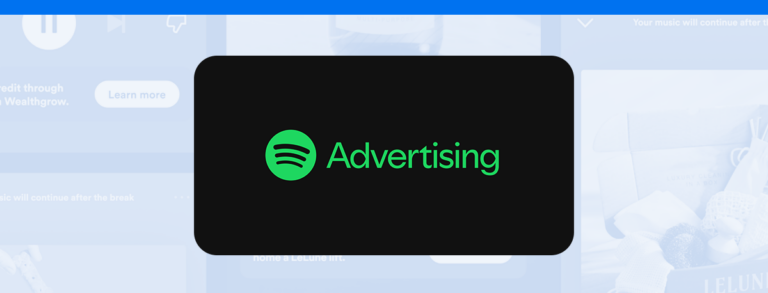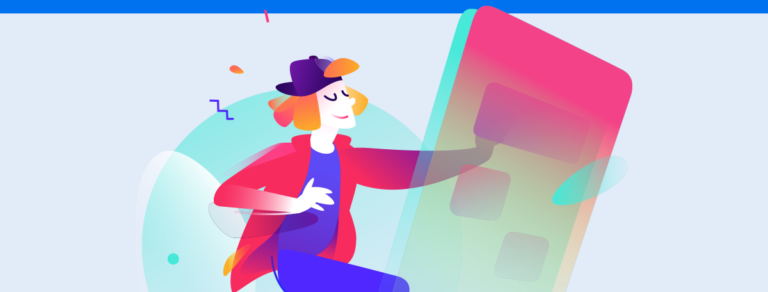Improve your paid and organic results through the Google Search Console/Google Ads integration
It’s no secret that Google tools are crucial in advanced reporting and insights into digital marketing. One example is the option of integrating Google Search Console with Google Ads for more efficient paid campaigns.
It may seem at first that investing in Ads leads down a completely different path than investing in SEO, which is understandable since each is aimed at a different result.
But the truth is that they work together, especially where target audience behavior is concerned. You can combine both to target pain points and grow your company or client’s online presence.
Any questions as to how the Search Console/Google Ads integration works? We’ll cover the benefits below with a practical how-to. Shall we get started?
What are the benefits of integrating Google Search Console with Google Ads?
As we mentioned before, integrating Google Search Console and Ads can be highly beneficial for improving positioning on Google (organic or paid).
It’s not magic, and don’t expect results on one channel to immediately impact those on the other. It’s more like a flowing data exchange for insights into what you can do to optimize Google Search Console and Google Ads (boosting your website traffic).
First, it’s worth noting that Google Search Console involves far more than organic keywords and website page performance. It also provides regular reports on your site’s performance, considering speed, stability, errors, and others.
That means you can map out and implement improvements that will impact your organic ranking and ad quality. Because, when it’s down to that, destination URLs are essential, right?
And that’s not all. You can also leverage the data from these tools for your ads and SEO actions. We’ll show you how!
Paid and Organic Search Reports
Integrating Google Search Console with Google Ads provides unique paid and organic search reports to show you how both strategies drive site visits.
Reports are available on the Ads platform. All you have to do is click Reports (in the top menu).
Once that’s done, your organic search metrics will show up right next to your search ad results, and you can begin comparing performance.
Keep in mind that this report only works for Search Network campaigns. Ad data from Google Shopping, for example, is not included.
It’s so much easier to gain precious insights you can use for strategies when you analyze your organic and paid performance data side-by-side. Here are three main insights:
- Finding potential keywords for your paid campaigns by studying the terms with the best organic results;
- Optimizing your presence on Google by understanding the high-value queries for your organic results;
- easy analysis of organic and paid strategies as part of a whole for decisions that benefit both.
You can already see how relevant the Google Search Console/Ads integration is for anyone aiming to up their digital marketing, right?
Steps for integrating Search Console and Google Ads
If you haven’t linked your accounts yet, don’t worry! It’s much easier than you think.
There are a few requirements before you get started, though. For one, you will need admin access to the Google Ads account and owner access to the site through Google Search Console.
After checking if you have that, follow the steps below:
- Log in to your Google Ads account;
- Click on Tools, in the top menu, and in Settings, Linked Accounts;
- In the Google platform list, choose Search Console and select Details;
- Confirm that you want to integrate Google Search Console with Google Ads and click Link;
- Next, add the URL of the site you want to link, one version with www and one without it (www.example.com.br and example.com.br). There’s no need to add HTTP or HTTPS;
- Click Link Site. If everything checks out on the ownership of the site, Linked will show up in the status;
- If your Google Ads account does not own the site in Search Console, your status will show Requested until access is granted by the owner.
After following those steps, you are ready to begin collecting data and analyzing your results through organic and paid search reports.
Did you like our tutorial on integrating Google Search Console with Google Ads?