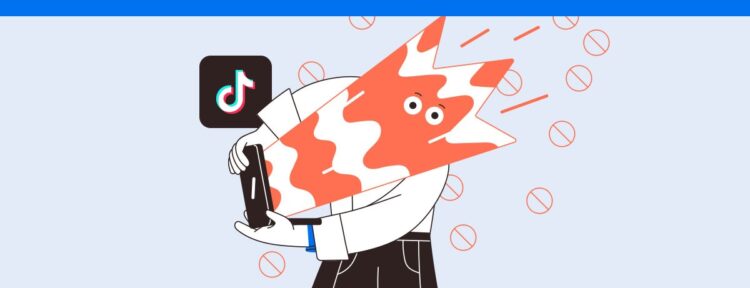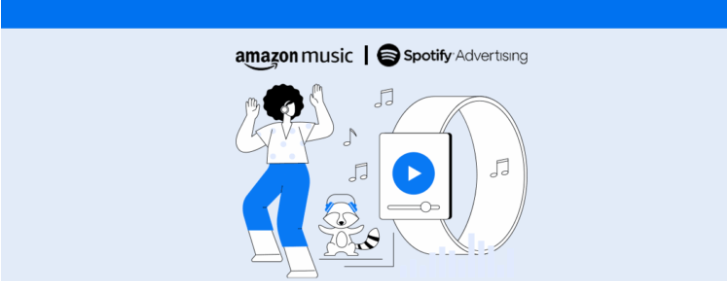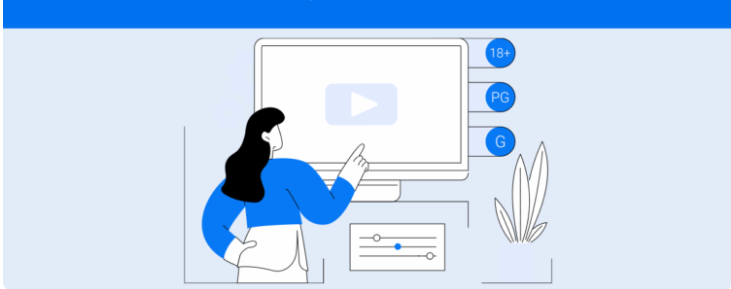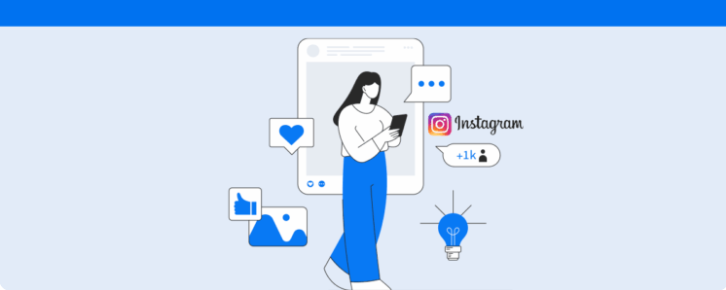Check out our complete guide on how to block on TikTok, unblock profiles, and activate other important privacy settings for your account.
Whether to stop inconvenient messages, protect yourself from offensive comments, or simply keep your feed cleaner, knowing how to block on TikTok ensures total control over who can interact with you.
Therefore, we have prepared a guide with all the ways to block and unblock profiles, both on the phone and on the computer. Follow along.
How to block on TikTok: check out the options
On any social network, blocking is the feature responsible for preventing certain accounts from viewing or interacting with your profile.
Therefore, it is an important feature to maintain security, privacy, and good coexistence online.
When we talk about TikTok, blocking is especially useful for
- Avoiding harassment or offensive comments, creators and viewers can block profiles that practice bullying, hate speech, or spam in their content.
- Protecting minors, since parents can restrict access by unknown users to their children’s accounts.
- Eliminating unwanted content, in other words, it’s possible to block people or brands whose videos don’t add value to you, helping keep the feed more aligned with your tastes and goals.
In fact, blocking an account on TikTok is very simple, and the action can be done in a few clicks, both on Android and iOS phones or on the computer.
Below you’ll find step-by-step instructions for each of these options, what changes for the blocked user, how to reverse the action, and other privacy tools that may be relevant to your account. Let’s go.
Step-by-step on the app
The TikTok app for Android and iOS has the same menu hierarchy with only minor visual variations.
Therefore, the procedure for blocking someone on TikTok is identical on both systems.
- Open the account profile you want to block, which you can find via the feed, comments, or the Search field.
- Tap the Share arrow icon located at the top right corner of the profile.
- In the menu that opens, choose the option Block;
A popup will appear for you to click on Block again and confirm the action. It will also inform you that the account will no longer be able to view your videos or interact with you.
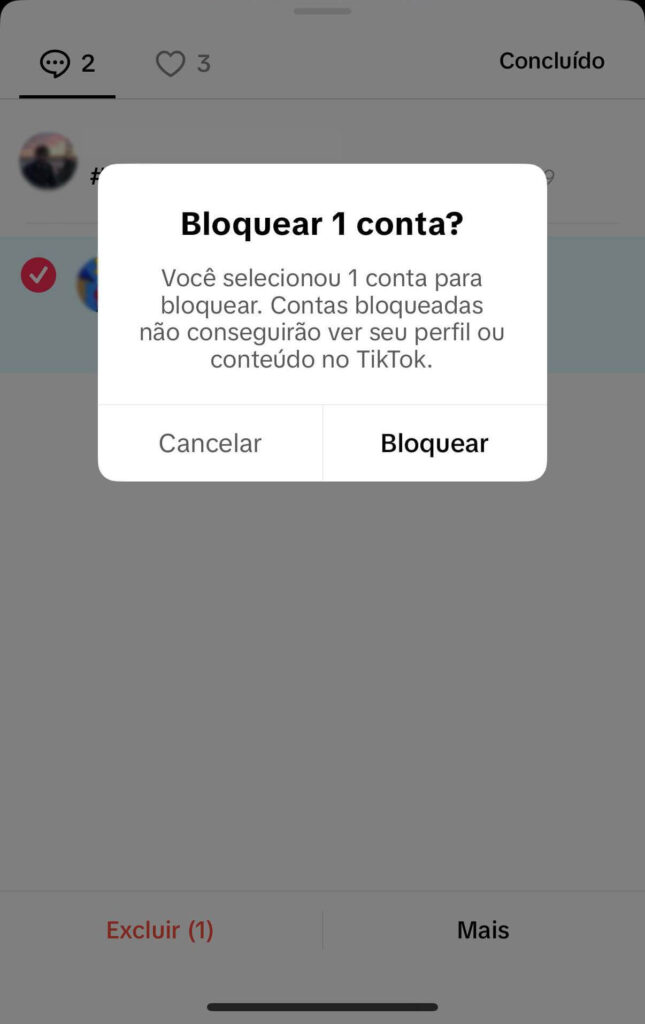
Need to get rid of multiple profiles at once? Then you can use the multiple blocking option. To do this,
- Access one of the published videos on your profile and click the Comments button.
- Tap and hold a comment until management options appear.
- Select Manage multiple comments or click the Filters button.
- Choose the comments from the accounts to be blocked and tap More.
- Then select the option Block accounts and then confirm the action.
This second alternative is especially useful for videos that attract many fake profiles or spam.
How to block on PC
But if you prefer to use a desktop browser to block on TikTok, follow these steps:
- Log in using your login and password on tiktok.com;
- Search for the user in the Search field or click on them during video playback.
- On the profile, select the three-dot icon next to the sharing option.
Then just click Block and confirm the action, just like in the app.
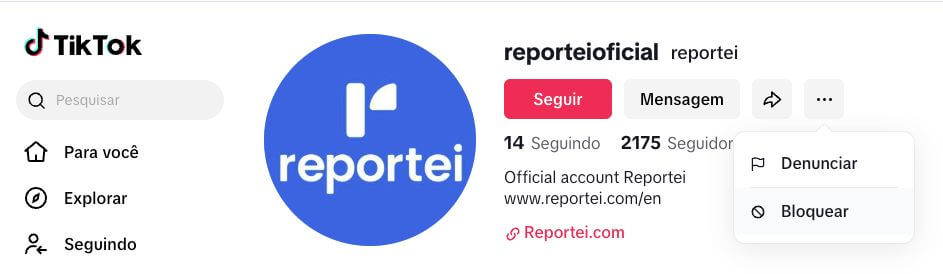
After that, the account will be blocked and moved to your restricted profiles list, which is synced with the mobile app.
What happens after blocking on TikTok.
When deciding to block people on TikTok, it is important to understand the consequences this decision may have. Some of the main ones are:
| Aspect | Effect for the blocked user |
| Profile viewing | The blocked profile is unable to find your account in searches or access your videos. |
| Direct messages | Existing conversations disappear and cannot be resumed by the blocked user. |
| Comments | All previous comments remain, but they lose the ability to comment again. |
| Likes and follows | Blocking automatically cancels any previous follows or likes between you. |
| Lives | The blocked user cannot join or interact in your live broadcasts. |
In other words, in practice, you become invisible to that person and vice versa.
However, it is worth remembering that blocking does not completely prevent them from finding your videos if they open TikTok with a different account or in browser incognito mode.
How to unblock a user later
Furthermore, if you change your mind, the process of how to unblock a TikTok account is also very practical and takes only a few seconds. Just
- Tap on Profile and then on the menu present in the upper right corner.
- Access the area of Settings and privacy.
- Click on Privacy and then in Blocked list.
- Find the account and tap on Unblock.
On the computer, the process is very similar. Just click on your profile picture in the upper right corner, access your Settings, the Privacy area, and finally the Blocked list.
Check out other privacy options on TikTok
It’s also worth remembering that blocking on TikTok is not the only protection feature.
So before needing to take this measure, you can also consider other privacy settings such as:
- Comment restriction to limit who can comment—everyone, friends, or no one—and apply keyword filters to retain offensive messages before they appear. Make this adjustment in Privacy Comments.
- Direct messages in the Message settings define whether DMs are open to everyone, only mutual followers, or no one.
- Live moderation when starting a broadcast, appoint moderators and activate the automatic word filter to ban specific terms in real-time.
- Private Account mode when you activate this option, only those you approve can follow you and watch your videos, although this limits organic discovery.
- Contact synchronization disable this in Privacy > Sync contacts and Facebook friends so people on your phone don’t receive suggestions to follow your account.
- Abuse reports finally, even without blocking, you can report inappropriate content. To do this, just tap the Share arrow on any video and select Report.
Together, these adjustments form a solid barrier against spam, harassment, and unwanted curiosity without harming those who use the network legitimately.
By using the tips on how to block on TikTok and having more privacy on the network, you can align your profile more with your goals, whether it’s growing as a creator, sharing moments with friends, or just consuming entertaining videos.
In other words, with the right settings, you not only gain control over your audience but also enjoy more peace of mind online.
Take the opportunity to also read What’s the best time to post on TikTok!