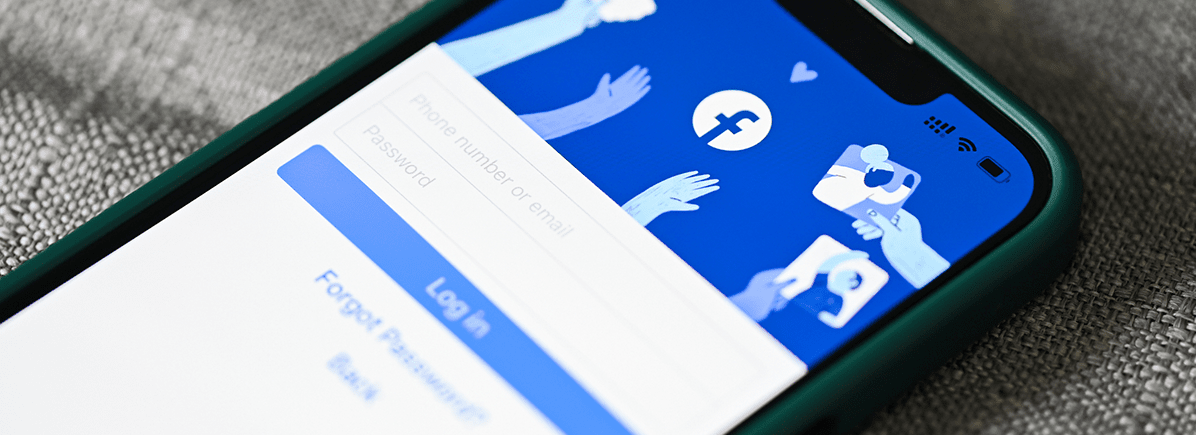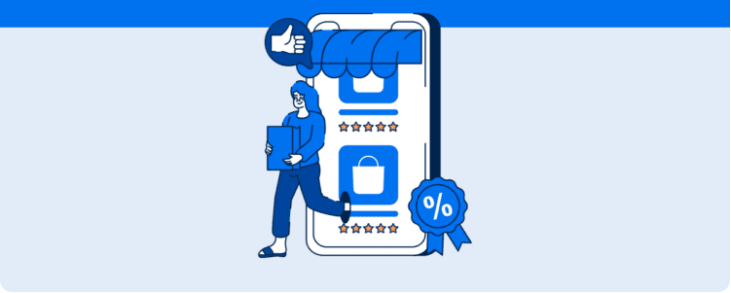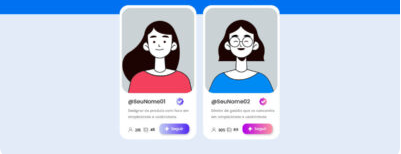Learn about Facebook Business, the benefits of using it, and how to include it in your marketing strategy
Facebook Business (A.K.A Meta Business) is a tool that caters to companies, boosting their reach and engagement across the network.
The goal is to bring together the assets of your brand’s social network digital marketing strategies, whether web pages, ads accounts, or others.
Facebook Business is a comprehensive and extensive platform. So, we’ve put together an article with everything you need to know, the features you can work with, and a step-by-step guide to creating and managing your account. Check it out!
What is Facebook Business?
As we said before, Facebook Business is a single-platform tool that lets businesses manage their assets on Facebook and Instagram assets in one place.
It helps marketing teams and analysts boost the performance and results of planned actions, saving time and working more efficiently.
For example, you can view and reply to messages sent to your page or profile, schedule posts, create ad campaigns and, follow your Facebook Ads reports.
To help you do all that, Facebook Business has a few tools that integrate with the platform, as we’ll show you below.
Available tools on the platform
Creating a Business Manager account lets you access digital assets on the platform. Some notable features are:
- Manage your company page or profile by using different features to schedule posts, reply to messages, and access insights (part of the Facebook Business Suite tool which helps you regulate activities);
- Ad accounts used for publishing and monitoring social network ad strategies linked to Meta Business;
- Integrate with apps that complement the activities developed in your channels;
- Install and manage Pixel, so you can track conversions on your website and build up audiences for remarketing campaigns;
- Set audience segments for ads, which you can create based on interests, related customer profiles, and others;
- Create product catalogs to promote your eCommerce and compliment your stores on Facebook and Instagram Shopping.
You can share that info with your team for easier access to information and developing actions. You can also access a business’s assets through partnerships if you work for an agency.
Advantages of Facebook Business
Using Facebook Business daily unlocks a series of advantages and opportunities for your company or agency. Here are a few:
- It’s much more practical to access and manage page and ad accounts in the same place without having to log in to different accounts;
- Increase brand reach and, consequently, resources that help you increase engagement with your audience, like ads accounts;
- Share assets with other users and agencies without the hassle of sharing passwords or info that might compromise the privacy or security of your account;
- More control of assets that employees or account partners can access and manage;
- Practicality for a wide range of activities on Instagram pages or profiles (schedule posts, monitor messages, and track insights more productively);
- Easy access to information from the desktop and through apps compatible with Android or iOS.
How to create a Facebook Business account
Now that you know about Facebook Business and the benefits you can gain from using it, it’s time to learn about creating an account and adding assets to it.
It’s a simple step-by-step process. Check it out:
- Go to the Facebook Business website and select create an account;
- Add your business email and then create a password;
- Log in to your email to confirm your account.
Once that’s done, you can add or link assets to your account (pages, ad accounts, Pixel, apps, and more). Here’s a tutorial to help you do that:
Pages
1. On the left side menu of your Facebook business account, access Business Settings;
2. Select Accounts, then Pages;
3. Click on the best option under Add from Add a Page, Request Access to a Page, or Create a new Page;
4. To add an existing page, insert a URL. If the page is already connected to another manager, you’ll have to unlink it first.
Ads accounts
1. Under Accounts, click Ad Accounts, then Add;
2. You’ll see the same options as in the pages tab (Add an Ad Account, Request Access to an Ad Account, or Create a New Ad Account);
3. For existing accounts, enter an ID to find and link it;
4. If you’re creating a new account, enter the data (including payment details), and whether the account belongs to your company or that of a client.
Creating a Pixel
1. In Business Settings, access Data Sources, then Pixels;
2. Select Add and enter the Pixel name and website URL.
Add collaborators
1.In Users under Business Settings, select People;
2. To add a collaborator, insert their email address or Facebook profile;
3. Select Employee Access or Admin Access to set permissions;
4. Set the levels of access and determine assets you’ll allow each collaborator to access such as pages, ad accounts, catalogs and more.
Besides assets and adding users to Facebook Business, you can create product catalogs, integrate other apps, or link Instagram and WhatsApp business accounts. The steps are as easy as our tutorials show above.
Just access Business Settings and click the left-side tab to find what you need.
Tracking your Facebook results
Of course, we can’t forget to talk about tracking results. You can do that through Facebook Business Suite Insights, closely monitoring your Facebook and Instagram actions.
You can keep an eye on your activity on both networks, your business goals, reach, engagement, and follower growth.
As we said earlier, it’s extremely practical and makes for easy analysis. But if you want to simplify capturing metrics further, give Reportei’s Facebook and Instagram reports a try.
In seconds, you’ll gain access to comprehensive data from your profiles and ad accounts. You can also add text, images, and videos with your insights and analysis to complement the data in reports.
You can create more efficient reports and easily convey results to your clients or decision-makers!