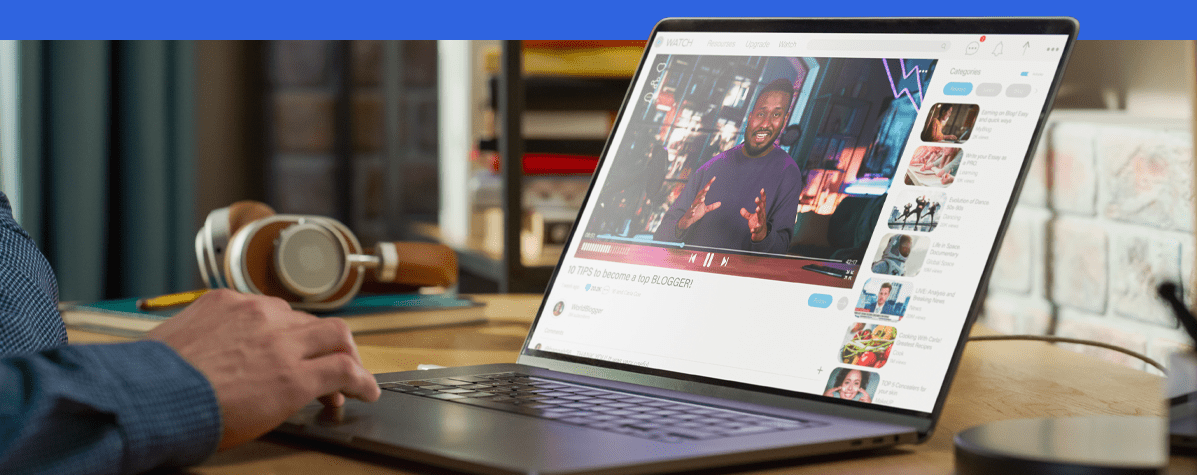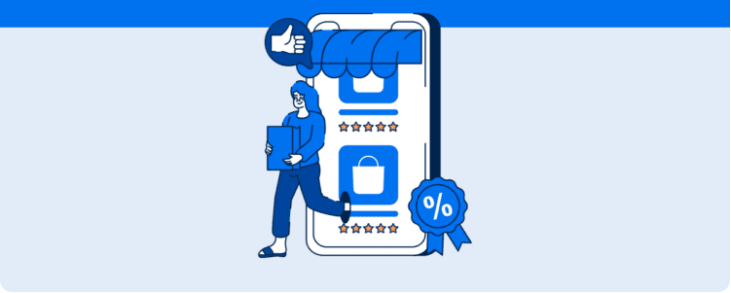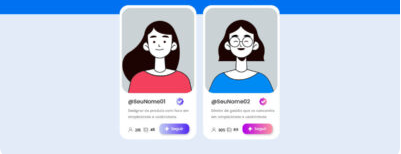Here’s How YouTube Creator Studio Works: A Comprehensive Guide to Managing Your Content with All Available Features
The YouTube Creator Studio is YouTube’s game-changing feature that helps creators manage their channels and content more efficiently.
You can use it to upload, monitor, and monetize your videos all in one place. It’s a no-brainer why this tool has quickly become a fan favorite for those looking to enhance their online presence.
In this article, we’ll dive into everything you need to know about YouTube Studio, including how to access it and how you can benefit from it. Keep reading!
What is YouTube Creator Studio?
With video content taking over the world of digital marketing, having a tool to help you create more strategic videos is a must. And when it comes to YouTube, the Creator Studio is your ultimate secret weapon.
This platform lets you manage your channel like a pro, giving you easy access to all your published videos, editing tools to make your content pop, and features to help you interact with your audience and track your performance.
Using the Creator Studio boosts your productivity and helps you get to know your audience and what types of videos perform best for you.
This, in turn, will help you create more strategic content, grow your channel, gain authority, and even make some money along the way. So, if you want to take your YouTube game to the next level, the Creator Studio is where it’s at!
Accessing YouTube Studio
If you’re wondering where to find the YouTube Creator Studio, we’ve got you covered! It’s surprisingly easy to access, and there are three different ways to do that.
- Download the YouTube Studio app on your smartphone.
- Visit studio.youtube.com and access the web version right from your browser.
- Last, if you’re already logged into your account, click on your profile picture and select the Creator Studio option.
No matter which option you choose, you’ll be taken straight to the Creator Studio dashboard, where you can use all the tools available.
Inside the YouTube Creator Studio
As we said earlier, Creator Studio delivers a wide range of features to its users, which help in all stages of publishing, managing, analyzing, and monetizing the channel. See details below!
1. Dashboard
When accessing the platform, the first tab available is the Dashboard, where you can follow an overview of the account’s performance, metrics of the most recent videos, and news that YouTube =releases to keep creators informed of updates, trends, and tips.
In addition, at the top right are shortcut buttons for the authoring features, which will be covered in more detail in the next topic.
2. Create
In the top bar of the platform, we have the fixed button called Create, where there are three options:
- Send videos – which can also be in Shorts format;
- Broadcast live;
- New playlist.
Here’s where you will create posts and set preferences to help your videos perform better (such as adding a title, descriptions, and tags and keeping good SEO practices).
3. Content
After creating and uploading your content, you can manage it in the Content tab on the left side menu.
That’s where you’ll find videos, lives, and playlists listed, with general information about views, comments, and reactions. You can also edit the title, description, and subtitles and change other settings.
4. Statistics
Here’s where to find metrics and insights to help you develop future content. The Statistics tab is divided into four parts:
- Overview: Information about the performance of the account as a whole, covering views, watch time, number of subscribers, and other data such as real-time channel results.
- Content: focusing on the most viewed videos, impressions, click-through rates, and average duration of views;
- Audience: demographic, geographic, and behavioral data of those who watch your videos;
- Search: This tab is designed to find out what users are looking for and help get ideas for upcoming productions.
5. Comments
With the Comments tab, you don’t have to manually look for who interacted with your videos. You’ll be able to analyze retained interactions, see the list of published content, and respond to viewers much more conveniently.
6. Subtitles
The Subtitles space was made exclusively to make it easy to manage drafts and keep tabs on posted content, which makes editing much easier.
7. Copyright
Did you find any content on YouTube that violates your copyright? Creator Studio has a specific space where you can request removal of these videos, and follow the progress of requests. That will give you peace of mind, and help you protect your content.
8. Monetization
Next is the Monetization tab, where you can request and manage your partnerships with YouTube and earn money with your videos. You can choose from a few formats, such as ad serving, subscriptions, viewer endorsement, and sales.
But to be eligible for a partnership, there are a few requirements. Your channel needs to have at least 1,000 subscribers and 4,000 public views within the last year – or 1 million public views of Shorts within the last 90 days.
9. Customization
YouTube Creator Studio also allows you to customize your channel from a dedicated space. In it, you can modify the layout to attract subscribers and non-subscribers, update your photo and banner, and change the basic information that describes what you do.
10. Audio Library
The Audio Library gives you access to a massive collection of music tracks and sound effects that you can use without having to bother with copyright restrictions. So feel free to use them in your content! You can even bookmark your go-to favorites conveniently for quick and easy access whenever you need them.
11. Platform settings
The Settings tab comes last and is a hub for all of your account-level customizations.
Here’s where you can tweak everything from your preferred currency for receiving payments to your channel’s basic and advanced info, send preferences, user permissions, and lots more.
Unlock the full potential of your YouTube channel with Reportei!
Sure, we know that YouTube’s Creator Studio is a powerful tool, but did you know that there’s an even more convenient way to analyze your channel’s performance and extract valuable insights?
Enter Reportei! Our intuitive dashboard compiles all your data into one centralized hub, allowing you to quickly navigate from a high-level overview of your account to detailed analytics on audience behavior and top-performing videos.
And with the ability to analyze your YouTube strategy alongside other social media platforms, you can generate fully customizable reports that will impress your clients or stakeholders.
So go ahead and take advantage of YouTube’s free Creator Studio to manage your content, and let Reportei handle the heavy lifting of comprehensive performance reporting. Give it a try today and take your channel to the next level!