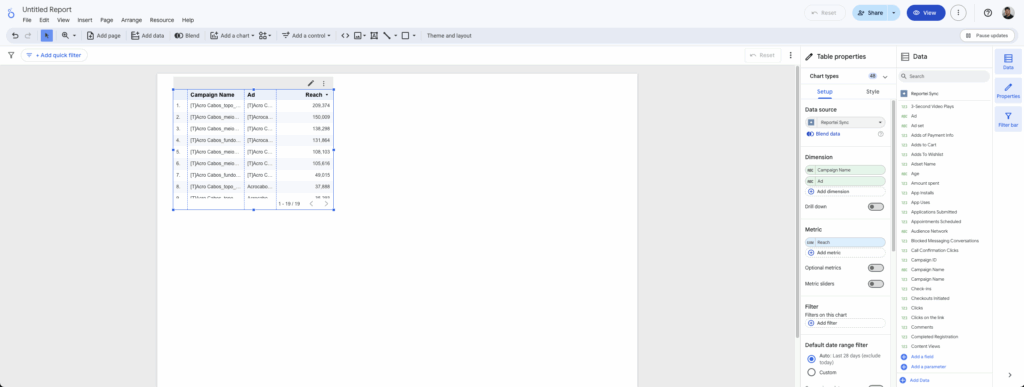How to integrate data to Looker Studio with Reportei Sync
What is Looker Studio?
Looker Studio, formerly known as Google Data Studio, is a data visualization and intelligence tool that lets you create interactive reports and dashboards simply and conveniently.
With an intuitive interface and diverse integration options, it connects different data sources in one place, facilitating comprehensive analysis and data-driven strategic decision-making.
By integrating Looker Studio with Reportei Sync, you can automatically generate detailed reports, consolidating information from multiple channels into a single dashboard, without the need for programming.
In our step-by-step guide, you’ll learn how to connect Reportei Sync to Looker Studio and centralize your data sources for advanced analytics and clearer insights into your marketing and sales performance.
- Access the Looker Studio Data Source Gallery and search for Reportei Sync: https://lookerstudio.google.com/data

2. Log in to the Google account you use with Reportei Sync and grant Reportei Sync the necessary permissions ;
3. After selecting the connector, select the “network” you want to export data to and click Next. In this example, we’ll use Meta:
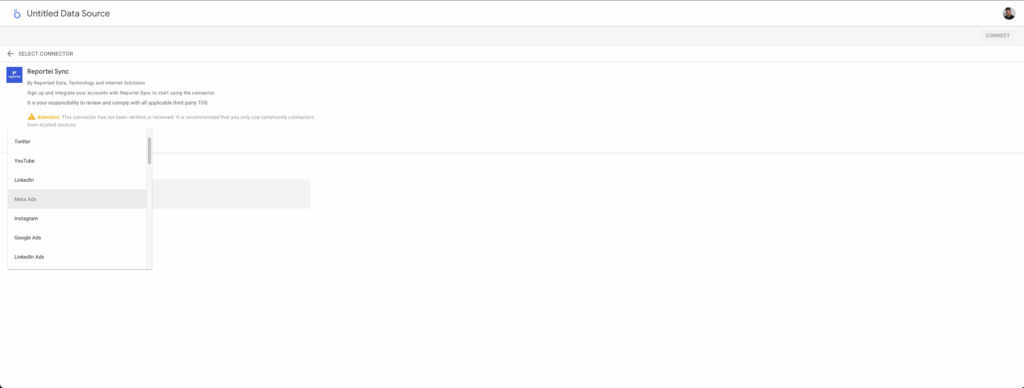
4. Now, select the “account” and click “connect”:
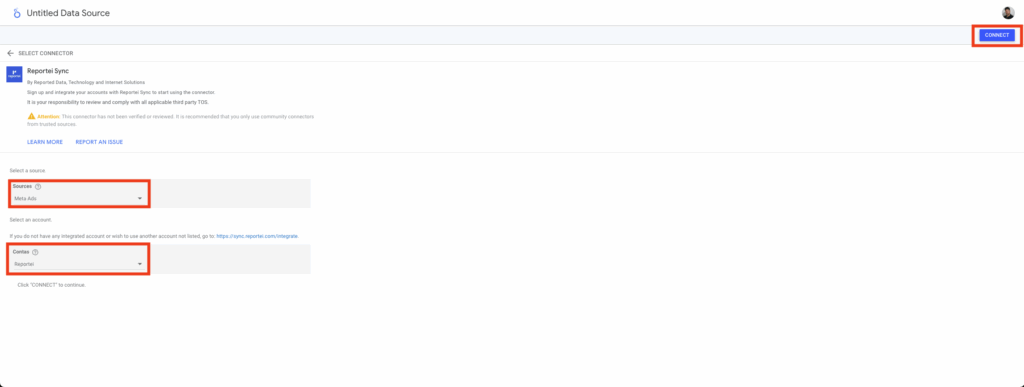
5. Then, you can modify the report fields and parameters ;
6. After this, just click “create report”:
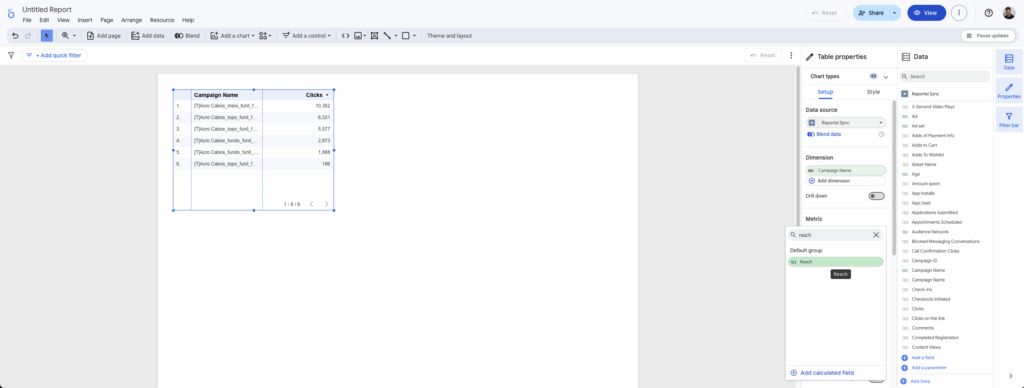
7. You will see a panel with your Meta ads data:
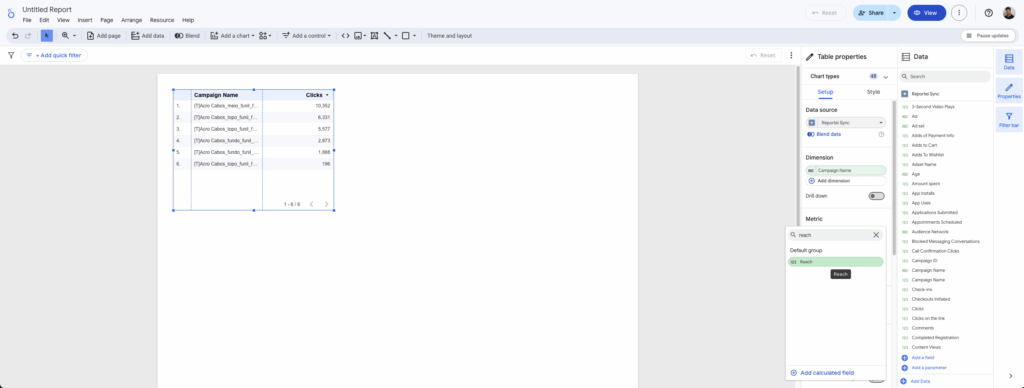
8. In this table it is possible to select which metrics you want to include, and by which dimensions you would like to divide your data:
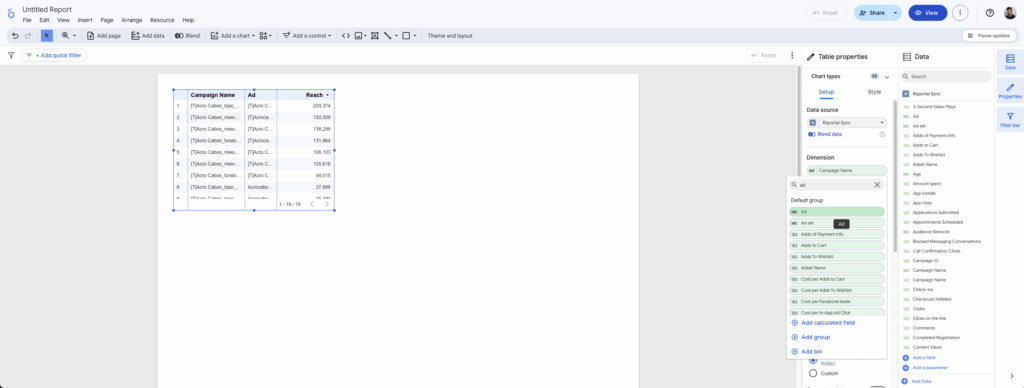
9. From here, you can edit the table, add charts, and compare periods. For a better overview, you can also pull data from multiple platforms into the same dashboard and cross-reference that information: