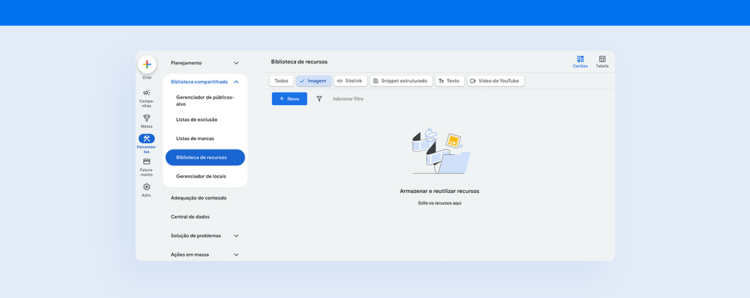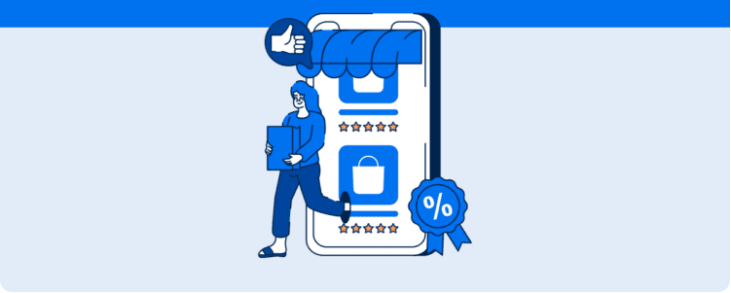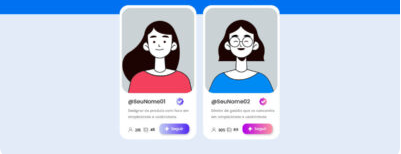Learn what the Google Ads Library is, the benefits it offers for campaign development, and how to access its features
The Google Ads library — also known as the Google Ads asset library — was created to streamline the daily operations of paid traffic managers.
After all, managing campaigns at scale often means dealing with dozens of scattered files, lost versions of creatives, and precious time spent on repetitive uploads, right?
In this guide, you will learn how the tool can help you avoid these small issues, what resources it accepts, and how to access it within your Google Ads account. Let’s dive in!
What is the Google Ads Asset Library?
To begin, the asset library is simply a collection of files within your Google Ads account, designed to help you set up your creatives more quickly and efficiently.
In practice, the tool acts as a repository for assets — such as images, videos, and text — that are always available for access within your account.
This means that instead of uploading the same logo or video with every new campaign, you can simply select the already stored file and create your ads more efficiently.
The result? Less setup time, more visual consistency across creatives, and availability for strategic analysis in your routine.
Therefore, if you handle multiple clients or products, the library quickly becomes your creative “command center,” reducing potential operational problems and avoiding branding mistakes.

What resources can be added to the library?
As mentioned earlier, the Google Ads library accepts a variety of essential resources to make your creatives more versatile. These include:
- Images: such as banners, product mockups, or photos;
- Videos: direct upload or import from YouTube, with options for cropping, adding narration, and ready-made templates;
- Text: titles, descriptions, and CTAs that can be combined into responsive ads;
- Structured snippets: Google Ads extensions that provide additional information about products and services;
- Sitelinks: additional links to the website, enhancing the ad and boosting the click-through rate.

Benefits of the Google Ads Resource Library to Optimize Advertising Campaigns
By centralizing assets within Google Ads, it’s not just about organization; it’s a shortcut to performance that delivers several advantages, such as:
- Production agility: with fewer uploads, you get more time for strategy;
- Brand consistency: standardized logos, colors, and messages avoid inconsistencies between campaigns;
- Smooth collaboration: design and media teams work on the same file, helping to reduce rework;
- Accelerated testing: with multiple saved variations, simply select and run an A/B test more efficiently;
- Scalability: approved assets can be replicated across similar accounts or MCCs, saving hours of team work.
In the end, the library frees traffic managers to focus on what truly drives strategy: creating high-impact creatives and optimizing bids, rather than dealing with manual tasks.
How to Access the Tool in Google Ads
The Google Ads Resource Library can be accessed both from the main menu and during ad creation.
Let’s look at the direct access method:
- First, log into your Google Ads account and click on the Tools and Settings icon.
- Under Shared Library, select Resource Library.
- In the library tab, use filters by asset type, folder, or status to find what you need.

Additionally, if you are already in the ad creation flow, you can directly select from the resource library when adding an image or video. This way, there’s no need to leave the current screen.
How to Add Resources to the Ad Library
Now, adding new resources to the Google Ads Resource Library is also a very simple process that requires just a few clicks and can be done in bulk. To do this, simply:
- Access the resource library and click on + New.
- Choose Upload to send files from your computer, Google Drive, or Dropbox, or select Folder to create a hierarchical structure.
- For videos, decide whether to import from YouTube, upload a file directly to the folder, or create it using the templates provided by the platform.
- For sitelinks or structured snippets, you can configure the elements within the library.
- Confirm and wait for the upload. The files will then be available for any campaign or ad group.

It is worth highlighting that maintaining an upload routine helps avoid last-minute rushes and ensures the team is always working with the most recent version of creatives.
How to Analyze Google Ads Ad Performance
Finally, saving your creative assets is only part of the process. The other part is determining which ones perform well and how to make them even more efficient.
In Google Ads, the “Assets” report (found under the Campaigns menu) shows metrics such as impressions, clicks, click-through rate (CTR), and cost-per-click (CPC) attributed to each image, video, or headline.
In other words, by filtering by period or campaign, you can identify performance patterns and discover, for example, whether a short video converts better than a static banner on mobile devices.
However, while the native panel is useful, it requires time to set filters, export spreadsheets, and create presentations.
Therefore, by using a complete tool like Reportei, you not only generate Google Ads reports and dashboards in seconds, but also benefit from several other advantages. The main ones include:
- Automatic metric capture: CPC, CPA, ROAS, conversion rate, impressions, and many other data are imported effortlessly.
- Dynamic dashboards: Compare different periods in real time without having to create a new document for each analysis.
- Customizable templates: Drag and drop graphs, tables, and explanatory text to tell the story behind the numbers.
- Multichannel integration: Unify data from Google Ads, Analytics, social media, and CRM in one place to get a 360º view of the strategy applied to your marketing project.
- Instant sharing: Send the dashboard link to the client or export it as a PDF with personalized visual identity.
- Ready insights: Finally, Reportei’s AI automatically highlights trends and optimization opportunities, saving hours of manual analysis and making space for more efficient planning.